Smartwork allows you to assign exams with the Exam Mode setting.
Exam Mode
In the assignment editor, you can toggle Exam Mode ON and OFF. By setting Exam Mode ON, the exam settings will be applied to the assignment.

Exam Settings
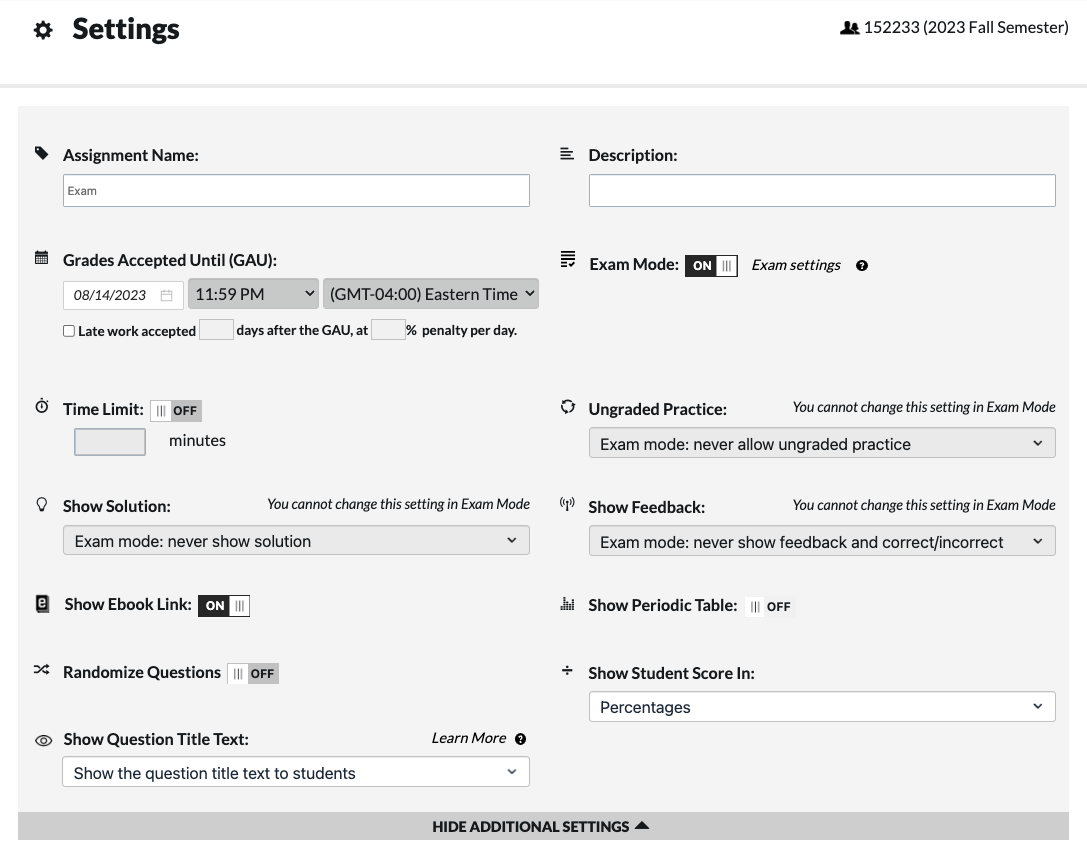
- Show Solution will be defaulted to “never show solution” during the assignment. Solutions will be shown after the Grades Accepted Until date or after the Late Work Penalty date have passed.
- Ungraded Practice will be defaulted to “never allow ungraded practice”
- Show Feedback will be defaulted to “never show feedback and correct/incorrect alerts”
- Attempts will be defaulted to 1 attempt
- Grade Penalties will be defaulted to 0% grade penalty
- Adaptive will be set to OFF
If you would like to change the settings that are defaulted for the exam settings, please toggle Exam Mode to OFF to apply those settings to a regular assignment.
Grades Accepted Until Date
The Grades Accepted Until date can only be updated and saved prior to the expiration date applied to the Exam assignment. If the Grades Accepted Until date expires, you will see the following pop-up and will not be able to update the date.
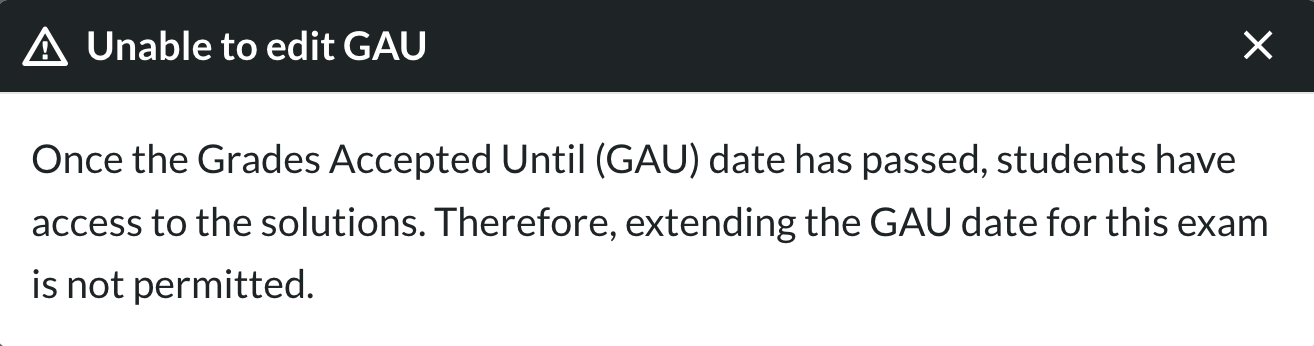
Adaptive (Chemistry)
Adaptive settings cannot be used when Exam Mode is ON. If you would like to change the settings to use Adaptive, please toggle Exam Mode to OFF to create an Adaptive assignment.
Student Exceptions
If Exam Mode is on, some student exceptions can be applied.

In the Student Detail, the following settings cannot be updated when Exam Mode is ON:
- Publish
- Grades Accepted Until date
- Ungraded Practice
- Attempts
However, you will be able to update or use the following settings:
- Time Limit
- Score
- Question Reset
- Reset All Results
Exam Assignment
When a student begins their Exam, they will see that they are limited to one attempt per question.


When a student submits their attempt, they will not see a Feedback pop-up or an indicating mark to confirm if the answer was correct or incorrect. Once a student submits their attempt, the question will be marked as QUESTION COMPLETED.

If a student returns to the assignment page, they will see their question attempt and question status. However, a student will not see the points they earned on each question or their Exam grade until the Grades Accepted Until date expires. If there is a Late Work Penalty, the grade will be shown after penalty period expires.

Submit a Support Request
Still need help? Submit a support ticket and a customer support specialist will be happy to assist you.
Opened a request already? Click here for an update.