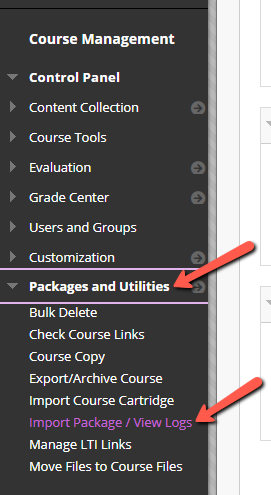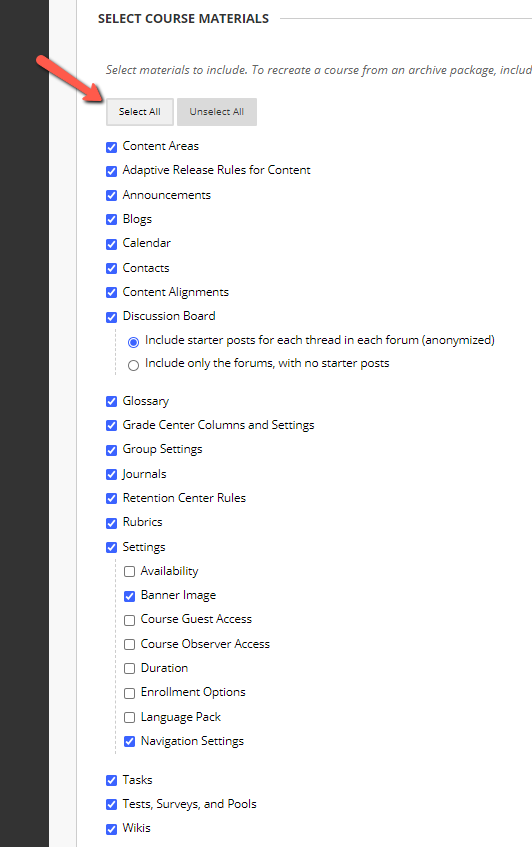RLMS files are integrated course content packages to easily add high-quality Norton digital resources to your online, hybrid, or lecture courses. Norton provides these packages for Blackboard Learn.
To access book specific resources, first locate your book by discipline and title from here.
For this course to function properly, you will need to ensure that LTI integration is enabled and supported on your school's learning management system. If you are unsure, you can contact your local Blackboard administrator and ask if Norton is an LTI tool provider at your school. If Norton is not yet an approved tool provider, please contact your local Norton representative for assistance. Find your representative here.
Resources for your LMS (RLMS) is a Blackboard course content package export file. To add these resources to your Blackboard course, you will import the package to a blank shell.
Blackboard Learn View – RLMS file import
- Download the course content package from the Instructor Resource page for your text by selecting the download button beside the Blackboard Resources.
- Do Not Unzip or Extract any content from the file.
- The file must have the .zip extension to import to Blackboard.
- The file must have the .zip extension to import to Blackboard.

- If you do not already have a blank course set up in Blackboard, ask your local Blackboard administrator to create one for you.
- Log into your course.
- From the left side navigation, under the Control Panel,
- select Packages and Utilities, and then
- Import Package / View Logs.
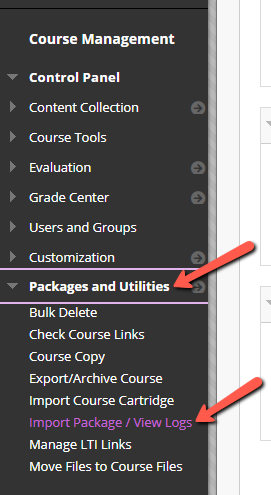
- Click on Import Package; then in the Select a Package section, use the Browse feature to locate the zip file (xxx_xxx_BB.zip) on your desktop. This is the file you downloaded from the Instructor Resource page for your text.
- Scroll to Select Course Materials, and choose Select All.
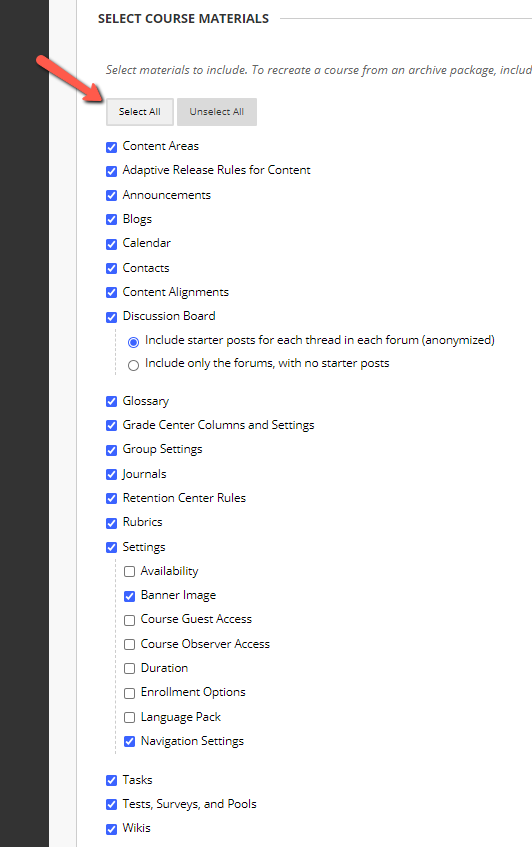
- Press the Submit button and wait for the process to complete. A status message will appear when the process is complete and an email will be sent to you.
- Go to the Home/Welcome page and refresh your browser to update the course buttons and see your course.
Next Steps
- In order to complete your course set up, you must create a Student Set for your Norton product. Steps to get you started can be found here: Create a Student Set
Reporting error messages
Please take a screenshot and/or copy the text from the error message and contact W. W. Norton Customer Support for assistance. A support specialist will contact you to assist with further troubleshooting.