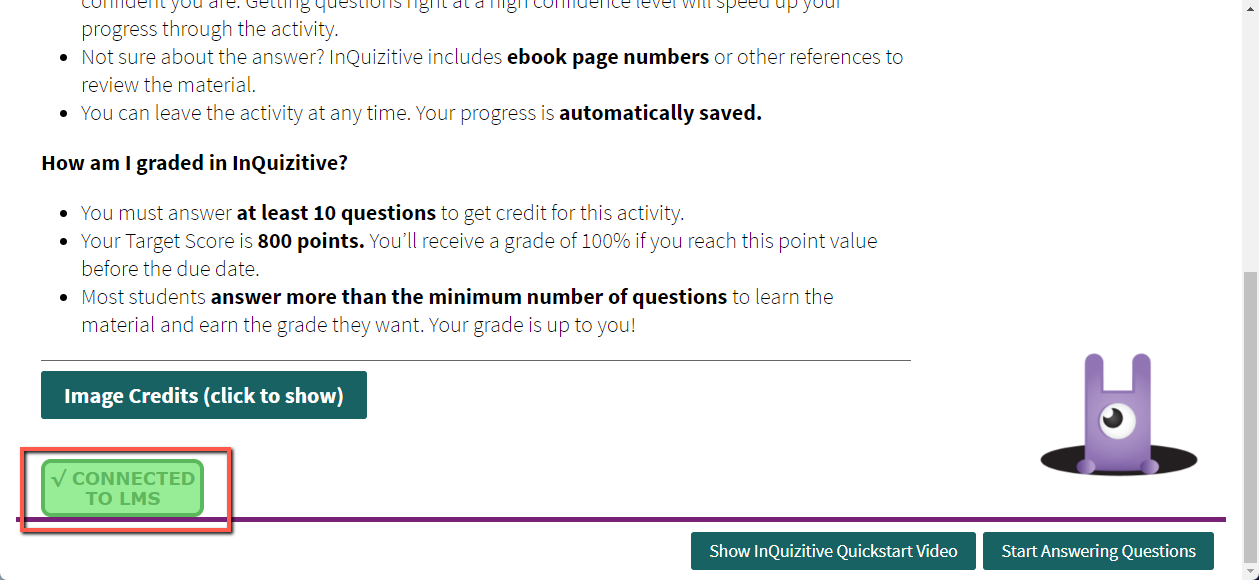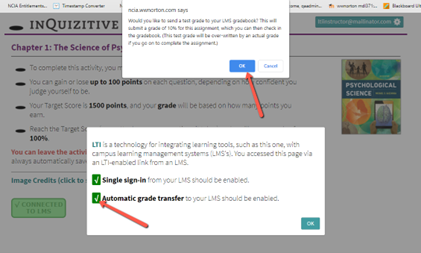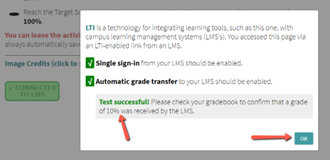Test the integration with your course gradebook
- Select Student Preview

- Select Start Preview
- Select a gradable activity link with points assigned to it.
- Launch the LTI link.
- If you are prompted to sign in, use your Norton instructor account.
- On the Norton product page, confirm that you see a green badge labeled "Connected to LMS".
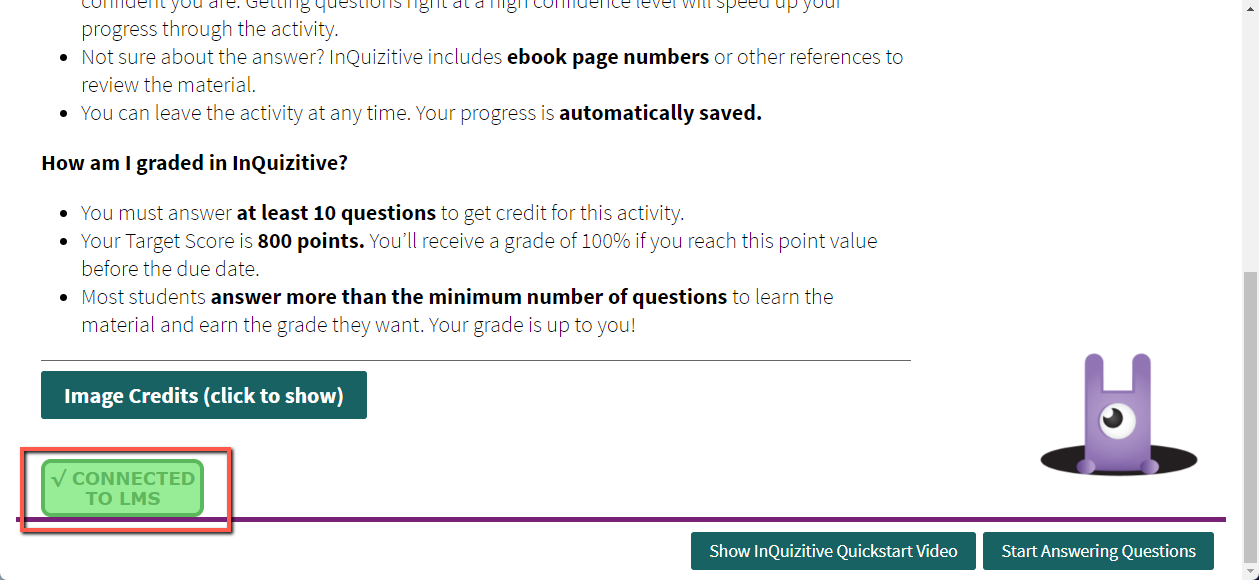
- If you are using Smartwork or ZAPS individual activity links, the “Connected to LMS” notification appears in the user options menu which you will see by clicking the gear menu in the upper right corner of the activity page.
- If you do not see “Connected to LMS” in the user options menu, or if the resource failed to launch at all, contact your Norton representative for assistance.
- If you’ve added a gradable activity (such as InQuizitive), click anywhere in the Connected to LMS badge (or the “Connected to LMS” user options menu for a Smartwork or ZAPS activity page) and an explanatory box will appear over the page. You should see green checkmarks next to “Single sign-in" and “Automatic grade transfer.”
- Click on the green checkmark icon next to Automatic grade transfer, then click OK in the confirmation message pop-up window to send a test grade.
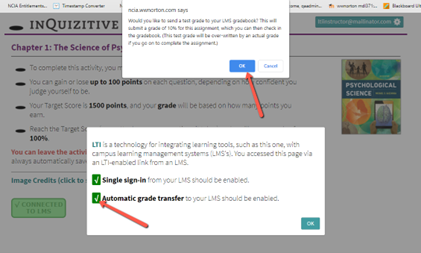
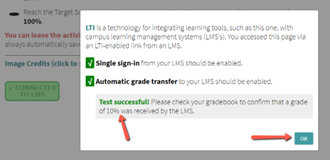
- Confirm that a "Test Successful" message appears below Automatic Grade Transfer.
- Click OK and switch back to the browser tab with your course and click on Gradebook. Verify a grade appears for the Norton activity in the student's gradebook.

- If you did not see a "Test Successful" message, or Not graded did not appear in the student's grades, please double-check that you opened the activity while in Student Preview mode.
- Close the Norton browser tab.
- Click the Exit button and select Discard from the Exit Student Preview popup menu.
- The link is ready for use by your students.
Reporting error messages
Please take a screenshot and/or copy the text from the error message and contact W. W. Norton Customer Support for assistance. A support specialist will contact you to assist with further troubleshooting.