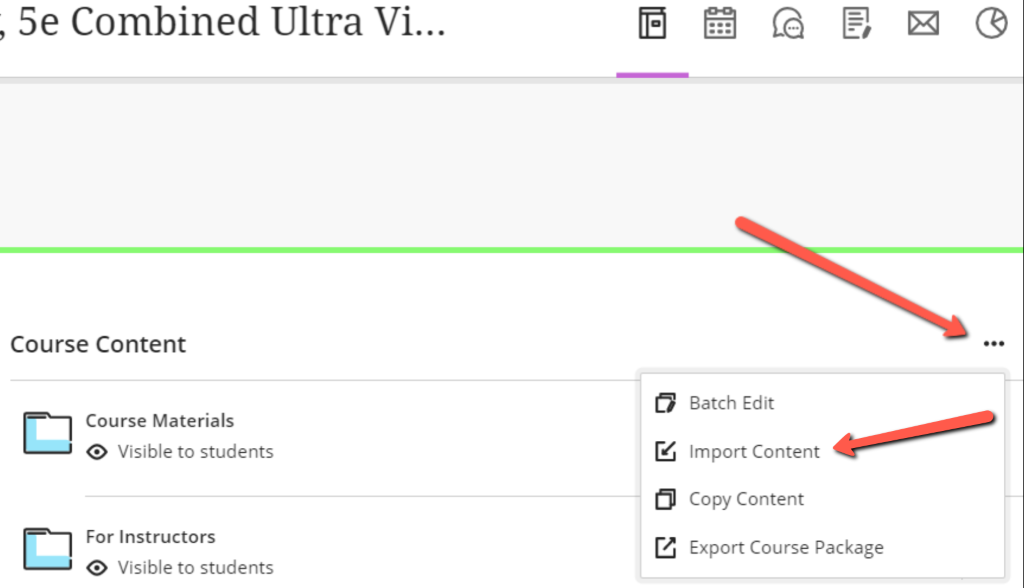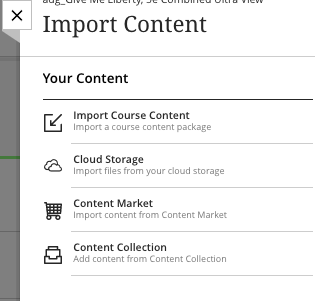RLMS files are integrated course content packages to easily add high-quality Norton digital resources to your online, hybrid, or lecture courses. Norton provides these packages for Blackboard Ultra.
To access book specific resources, first locate your book by discipline and title from here.
For this course to function properly, you will need to ensure that LTI integration is enabled and supported on your school's learning management system. If you are unsure, you can contact your local Blackboard administrator and ask if Norton is an LTI tool provider at your school. If Norton is not yet an approved tool provider, please contact your local Norton representative for assistance. Find your representative here.
Resources for you LMS (RLMS) is a course content package export from Blackboard. To add these resources to your Blackboard course, you will import the package to a blank course.
Blackboard Ultra View – RLMS file import
- Download the course content package from the Instructor Resource page for your text by selecting the download button beside the Blackboard Resources.
- Do Not Unzip or Extract any content from the file.
- The file must have the .zip extension to import to Blackboard.

- If you do not already have a blank course set up in Blackboard, ask your local Blackboard administrator to create one for you.
- Log into your course.
- Click on the three dots . . . to the upper right corner of the course to open the menu.
- Select Import Content
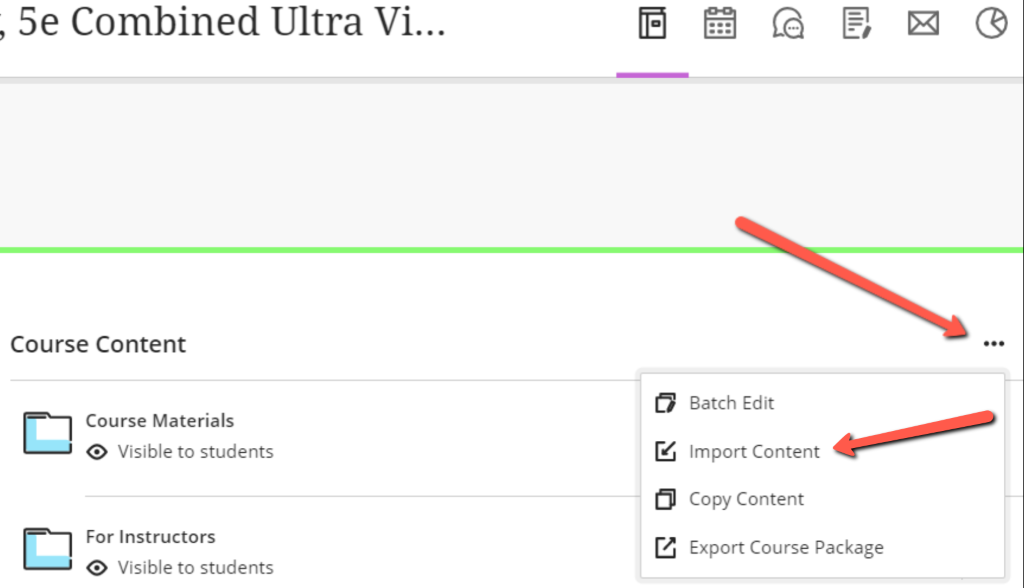
- Select Import Course Content
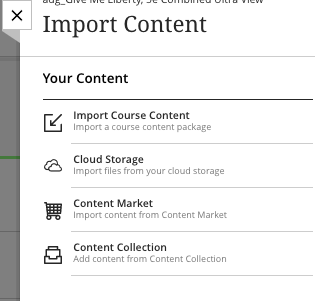
- The file upload window will appear. Navigate to the file you downloaded from the Instructor Resource page for your text. The file must be a .zip file.
- The file will upload and the message will appear at the top of the course that the content is being imported.

- You will receive an email when the content has loaded to the course.
Next Steps
- In order to complete your course set up, you must create a Student Set for your Norton product. Steps to get you started can be found here: Create a Student Set.
Reporting error messages
Please take a screenshot and/or copy the text from the error message and contact W. W. Norton Customer Support for assistance. A support specialist will contact you to assist with further troubleshooting.