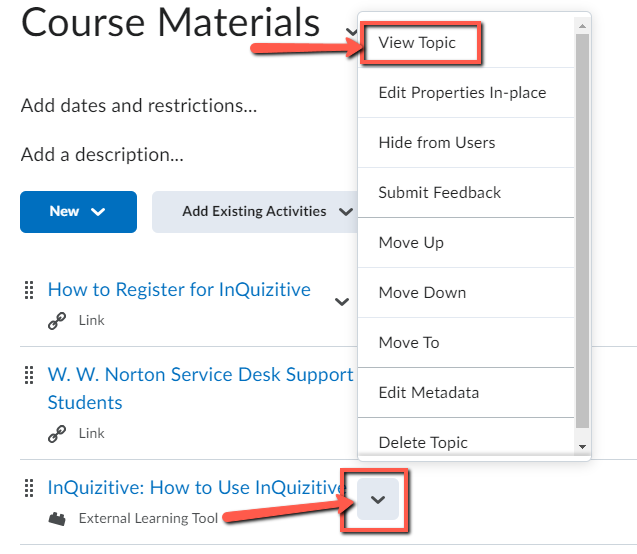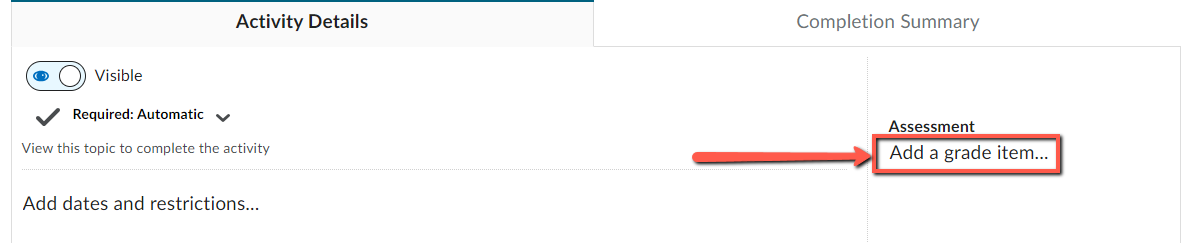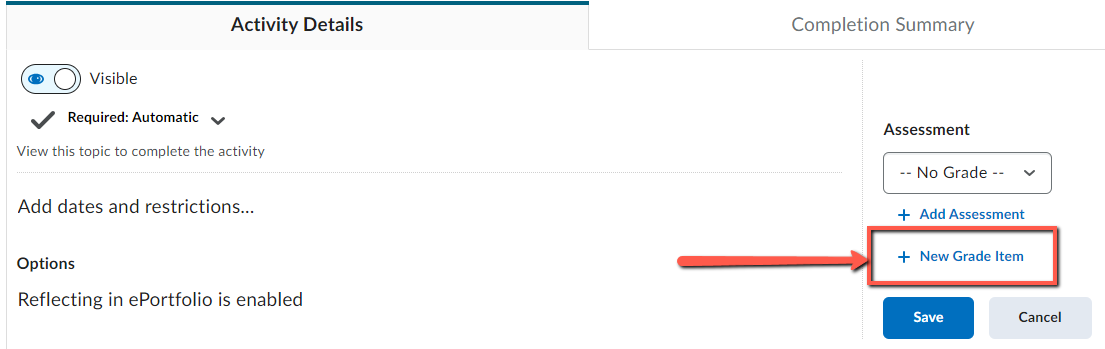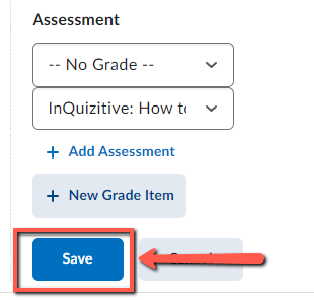This article describes how to add a grade item to a Norton External Learning Tool link in a D2L/Brightspace course.
- To determine if you need to add grade items to the Norton External Learning Tool links, review the course gradebook. Select Grades, select Manage Grades. Scroll to review if Grade Items exist for the External Learning Tool links.

- If you do not see Norton activity links associated with an External Learning Tool link proceed to Step 2.
- Go to the Content area of the course. Next to the activity link, click on the carrot symbol and select View Topic
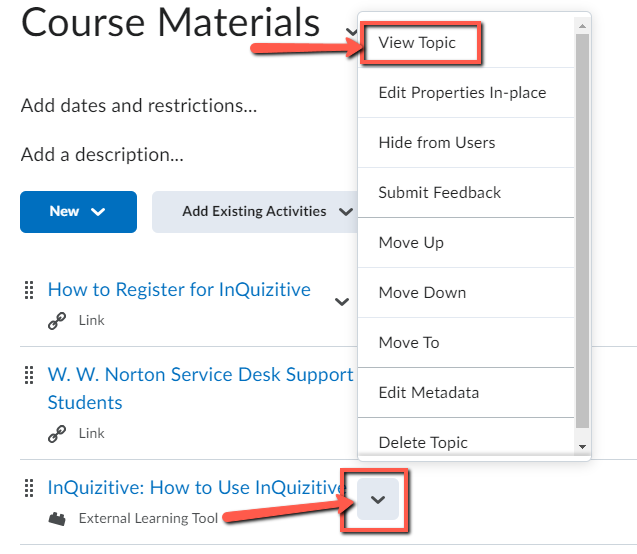
- The activity link will open in a new tab
- Close the tab for now and return to D2L.
- We need to manually add a grade Item to the activity link.
- Under Activity Details look for Assessment and click Add a grade item...
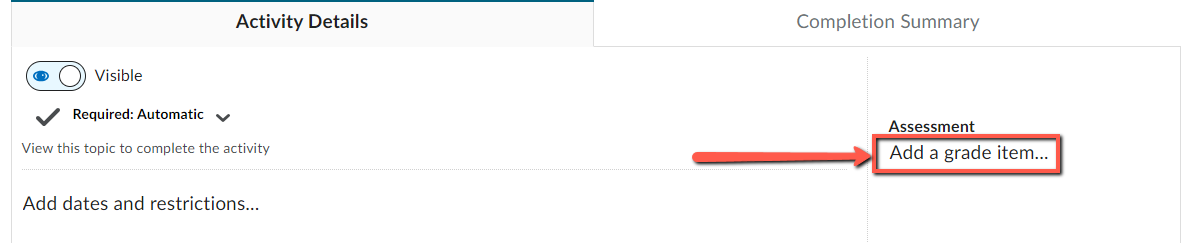
- Select + New Grade Item to add a new grade item
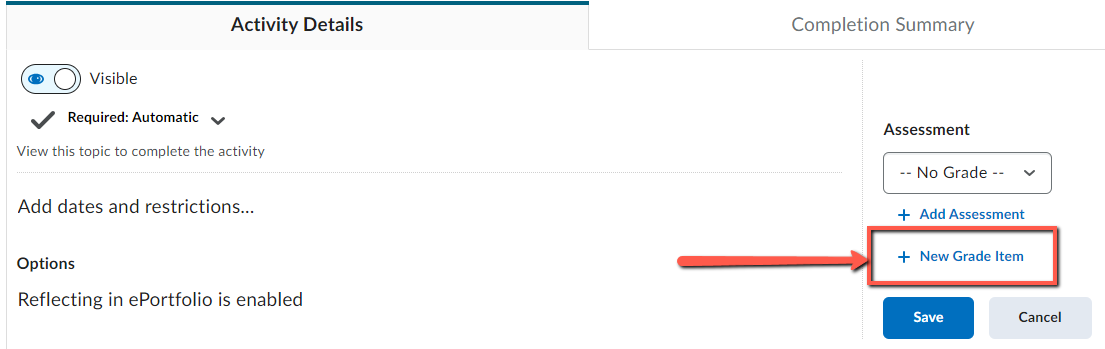
- Name the New Grade Item
- Click the Create button
- Click Save (This step is essential to creating the grade item.)
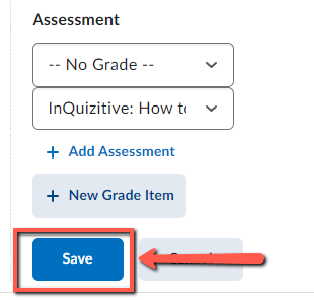
- Repeat the steps above to add a grade item to each activity link to enable grade transfer.
Reporting error messages
Please take a screenshot and/or copy the text from the error message and contact W. W. Norton Customer Support. A support specialist will contact you to assist with further troubleshooting.