Norton Testmaker lets you customize questions after adding them to your test. Customized questions become a part of your test bank automatically, so they can be reused in other tests. Questions can be edited in “Build” and “List” views.
The following question types can be edited in Norton Testmaker:
- Essay
- Short Answer
- True/False
- Multiple Choice
- Question Group
1. Click “Edit Question”, available alongside the question number heading in the test.
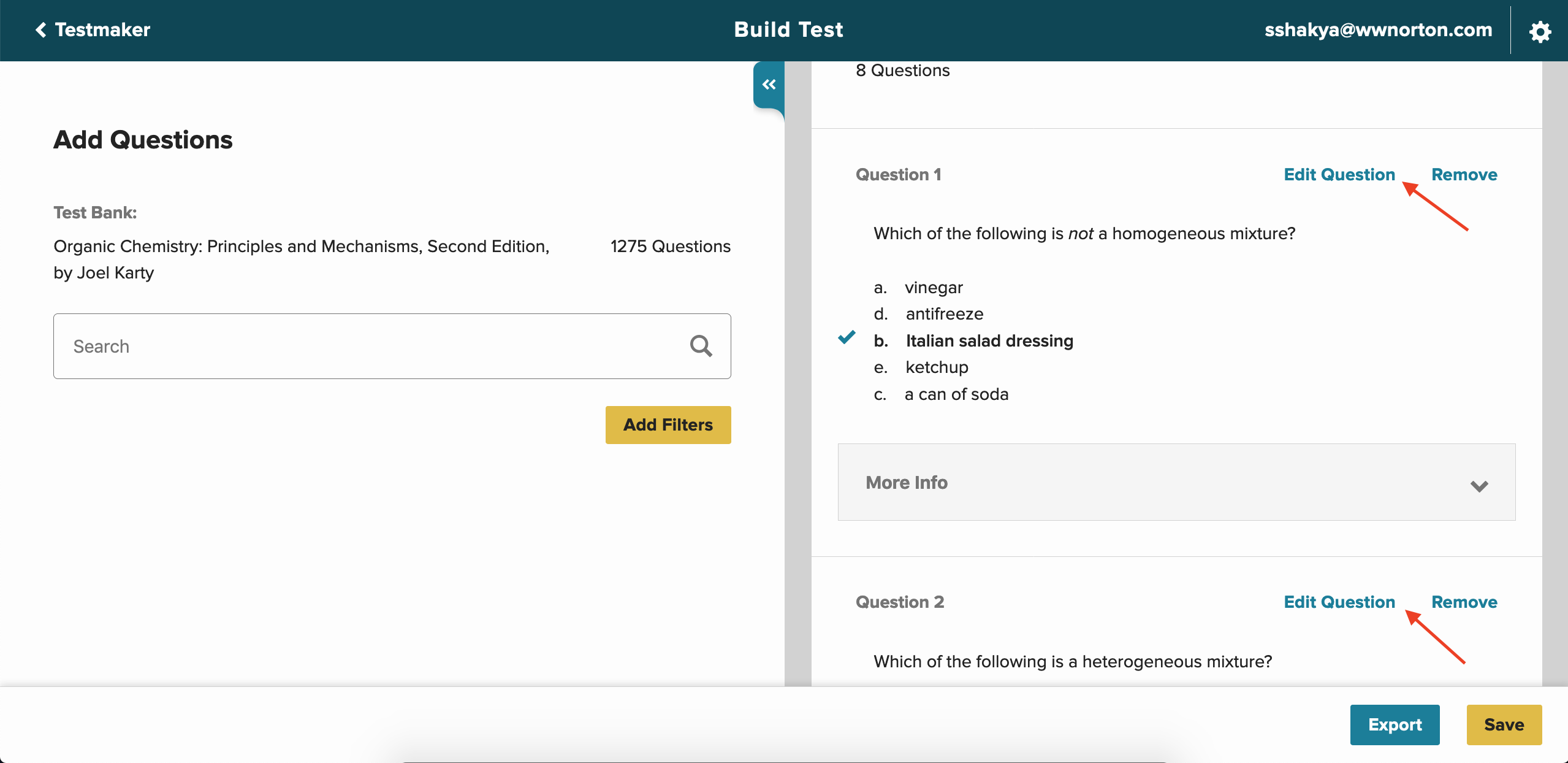
2. The "Edit Question" screen will open for the respective question. The layout of the editing screen will depend on type of question being edited. Only one question can be edited at a time.
3. There are generally three sections in the "Edit Question" screen.
a. Question editing disclaimer
b. Question Stem and Question Answer/Answer Choices
c. Question Information
- This section includes the available metadata fields for the question being edited
Note: The “Save” button is only activated after initiating your edits. Clicking "Cancel" will close the edit screen and revert back to the test in the "Build Test" screen without saving changes.
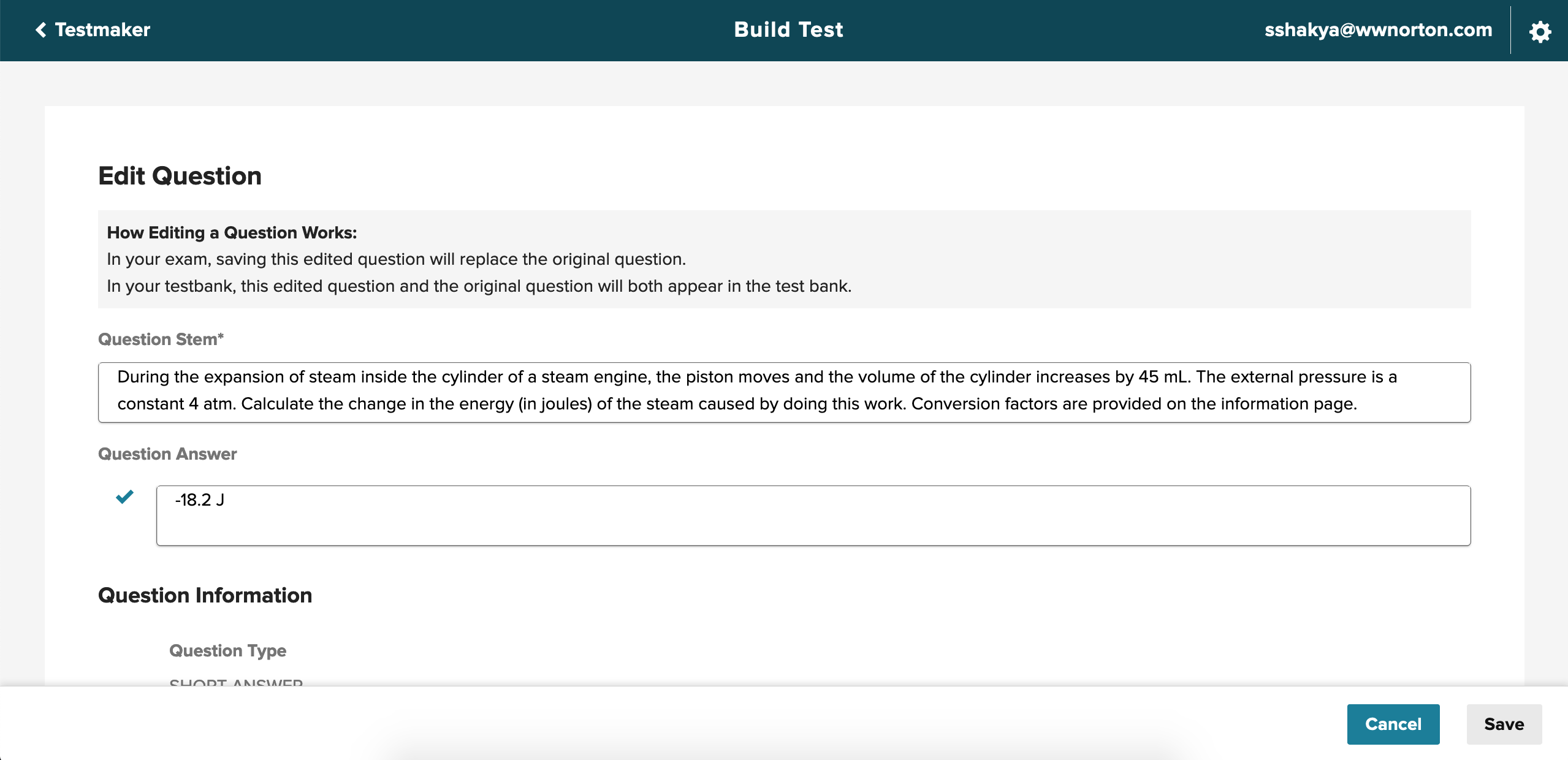
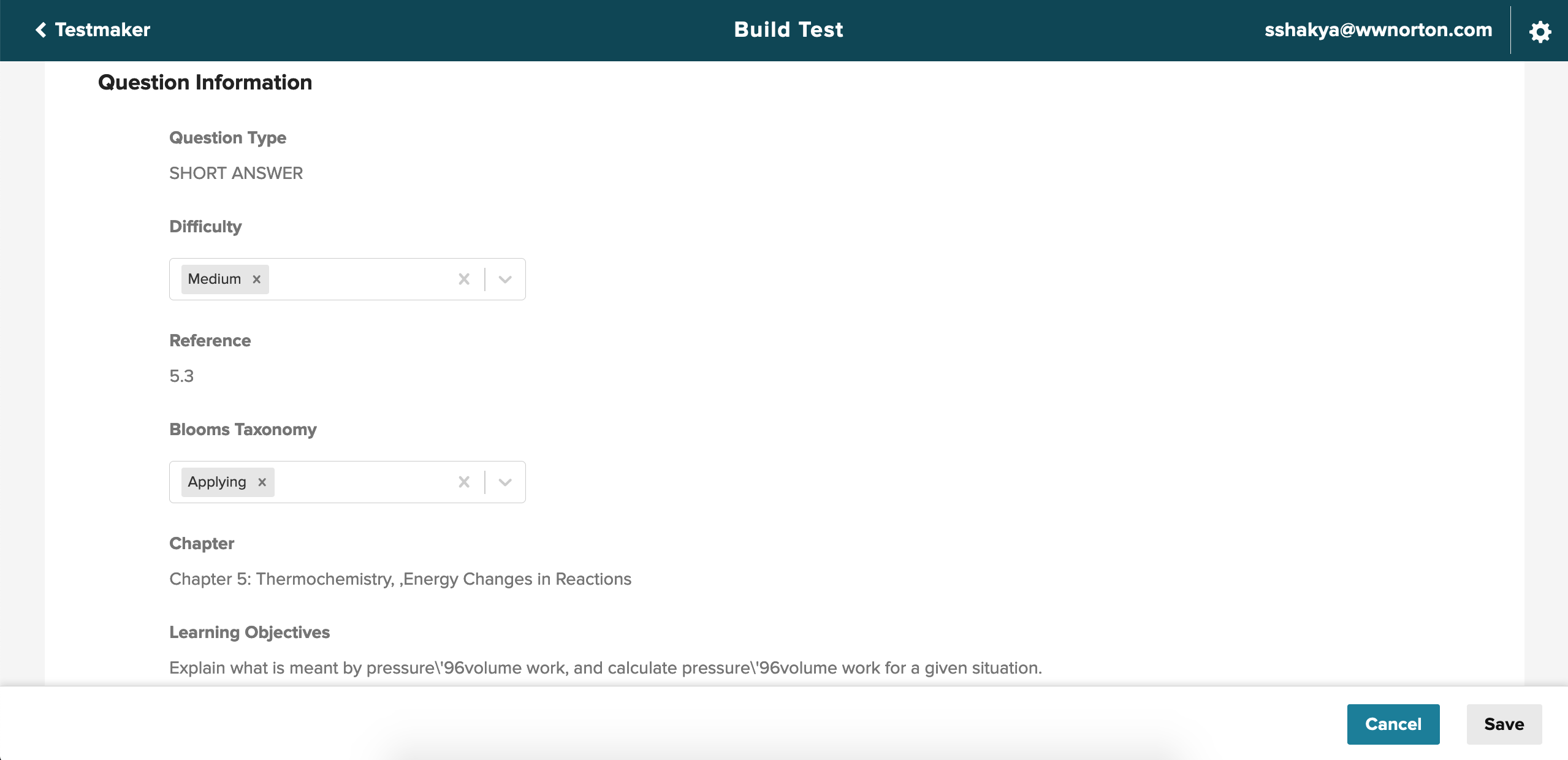
4. The following fields are customizable:
a. Question Stem
b. Question Answer/Answer Choices
c. Difficulty and Bloom's Taxonomy metadata
5. Click into the "Question Stem" or "Question Answer"/"Answer Choices" to edit content. The editing menu will appear.
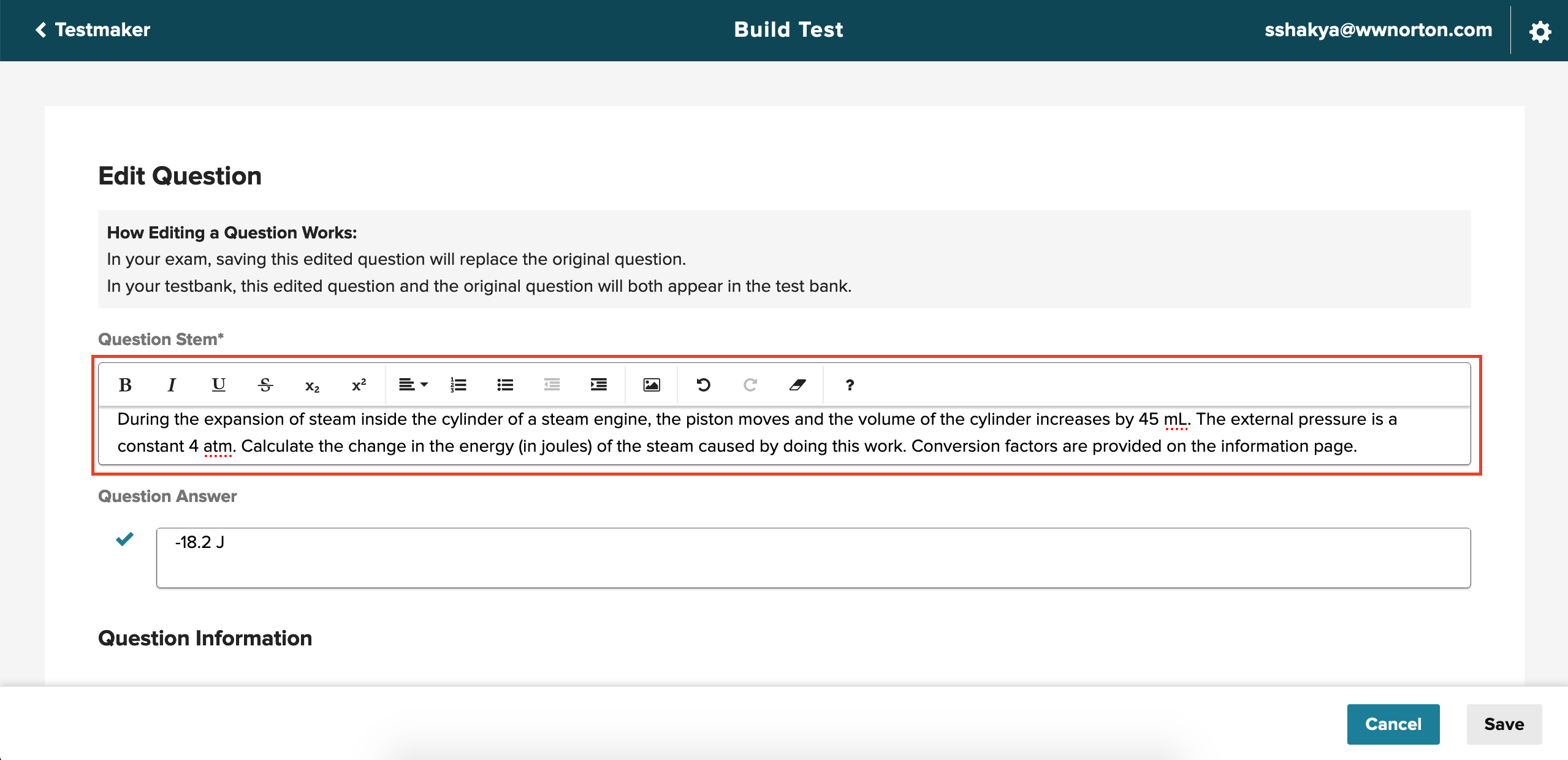
6. Content can be modified using the editing options.
7. In multiple choice questions, answer choices can be removed or added. A correct answer may also be changed by selecting/deselecting the radio buttons.
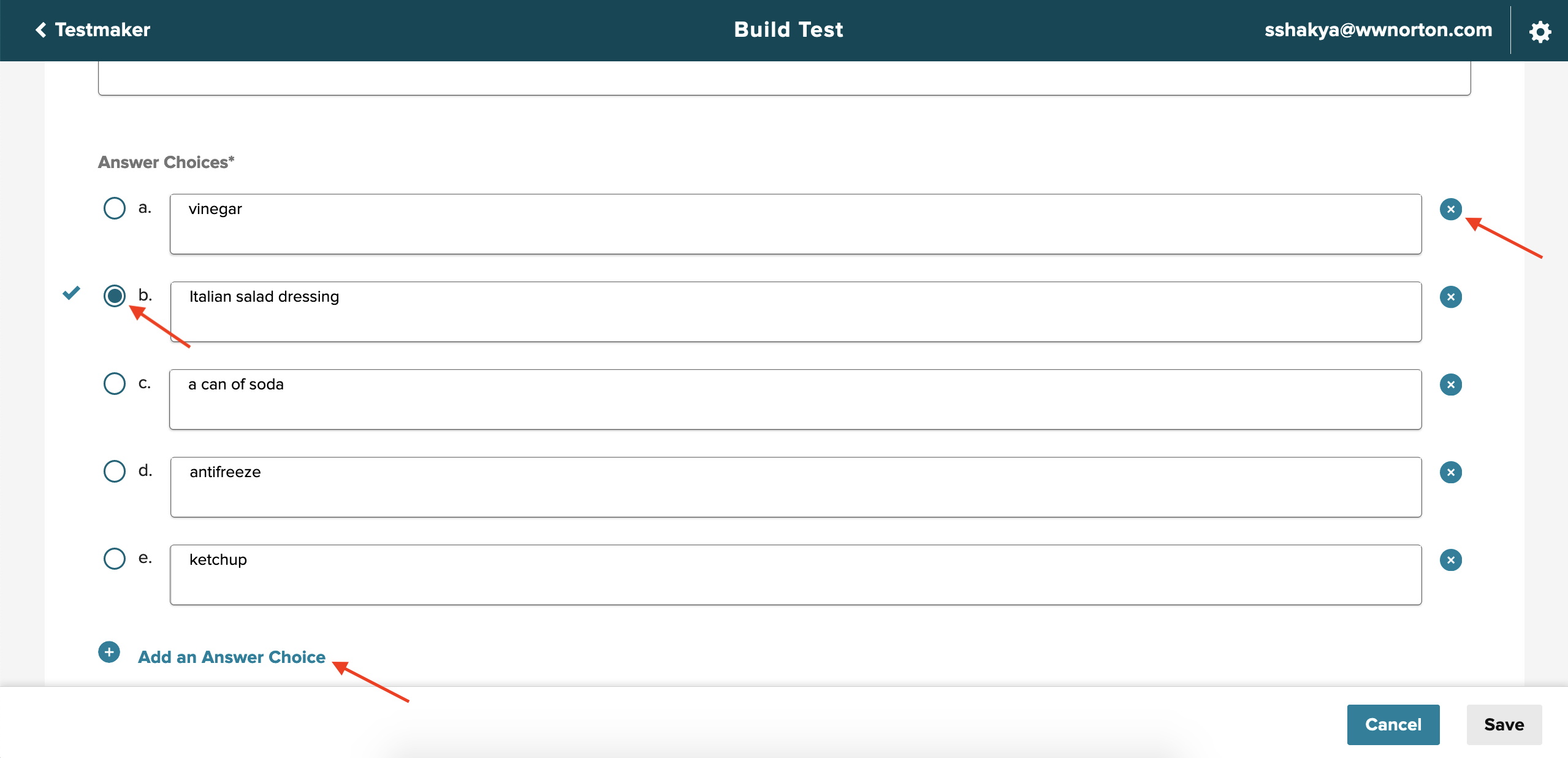
8. Difficulty and Bloom’s Taxonomy provide a drop-down menu with available options. Options can be selected from the menu and added to those metadata fields.
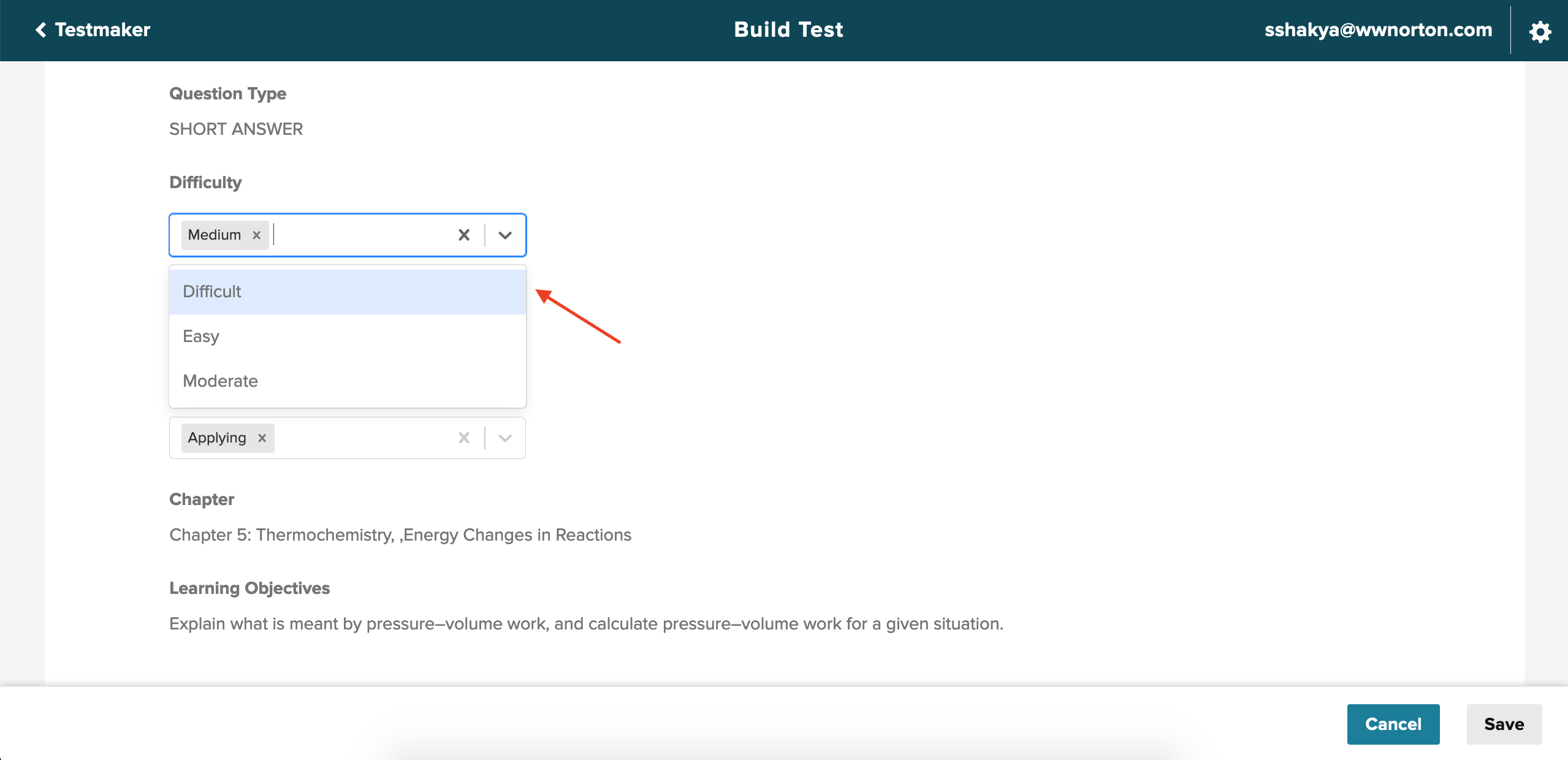
9. Click “Save” after editing the question. The edit screen will close after saving the edits and revert back to your test in the “Built Test” screen.
10. The customized question will be displayed in the test with a “Your Question” flag in place of the original question. The original Norton question will move back to the test bank.
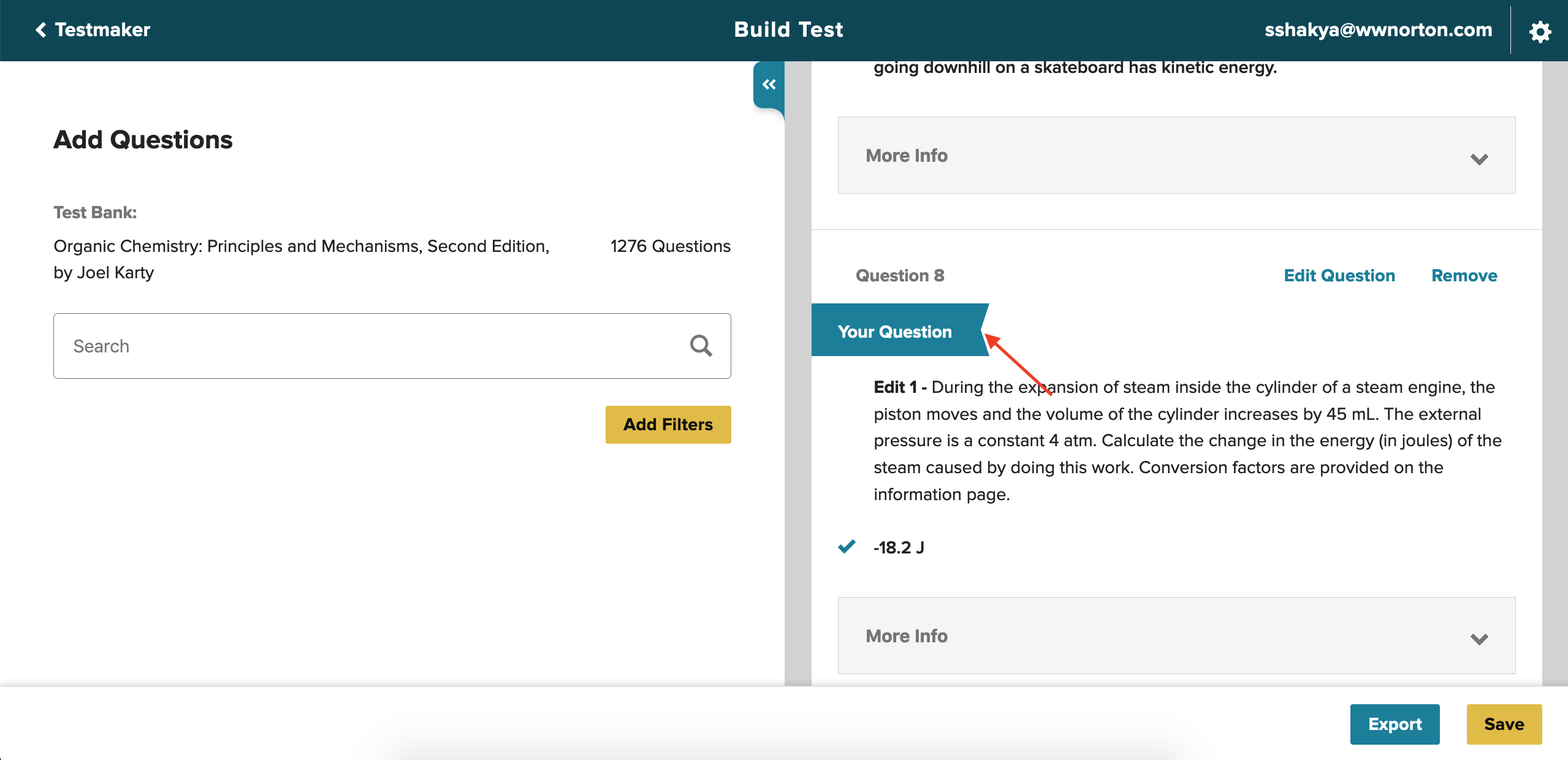
11. If customized questions are available in the test bank, a filter category called “Question Source” will be available, allowing you to filter through “Norton Questions” and/or “Your Questions”.
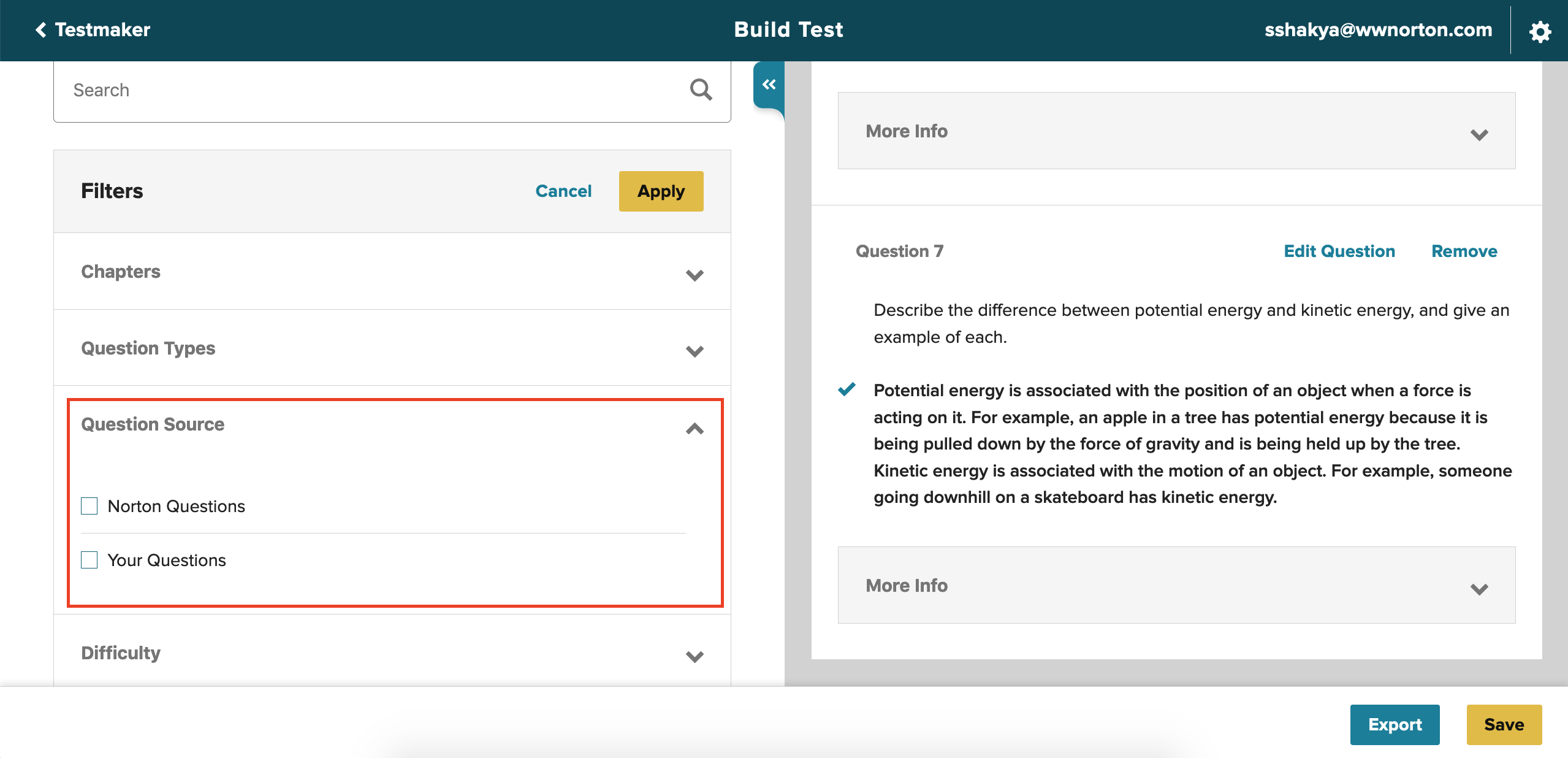
12. Select “Your Questions” to filter out and display only customized questions in search results.
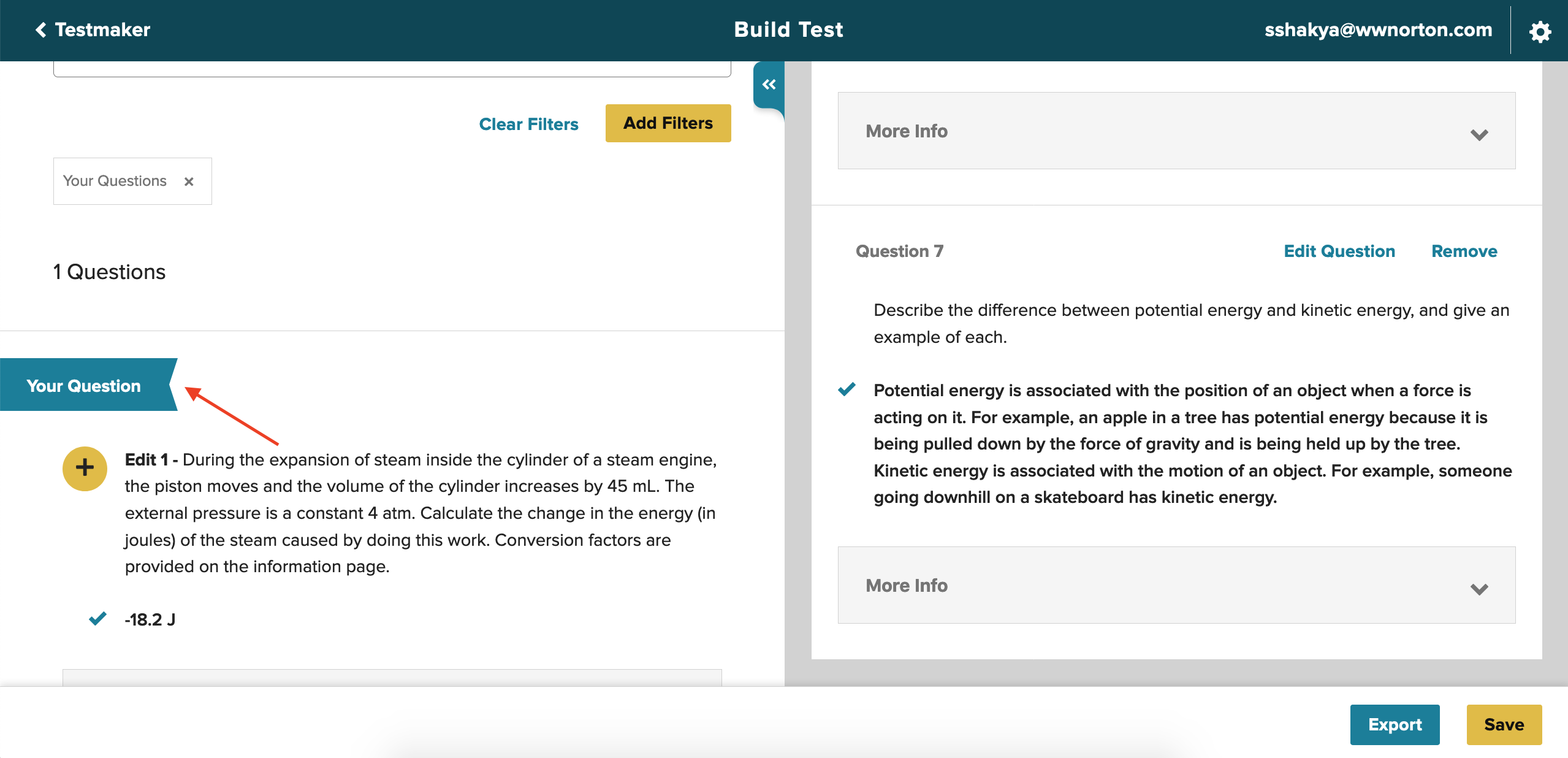
Submit a Support Request
Still need help? Submit a support ticket and a customer support specialist will be happy to assist you.
Opened a request already? Click here for an update.