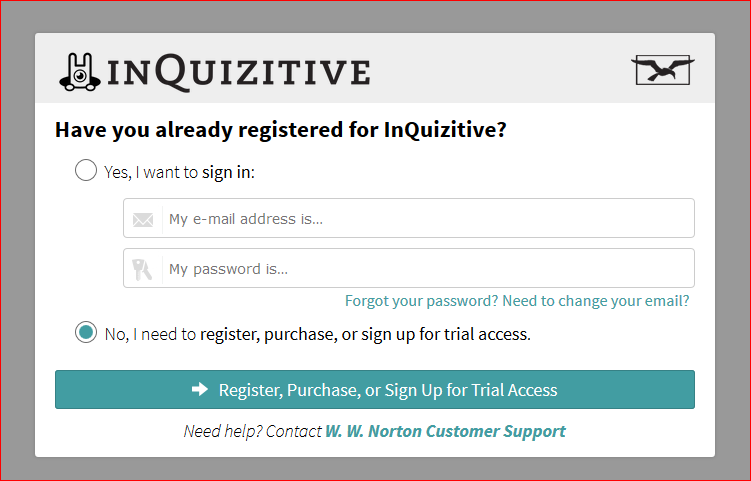Now that you have your Norton digital learning tool products integrated with your campus Learning Management System (LMS), what next? This page provides helpful information about the details of gradebook integration and common troubleshooting steps.
How do students join my Norton digital learning tool section?
Sections in Norton digital products are called student sets. After a student joins your student set, their grades will be visible to you.
When LMS integration is set up correctly, the first time you sign-in to a link integrated with your campus LMS course, a student set tied to that LMS course is automatically created.
You will be prompted to fill in some general information on your course. The student set title will take the name of the LMS course in which the link was integrated.
During setup, it is important that you make sure to fill in all the entries here:
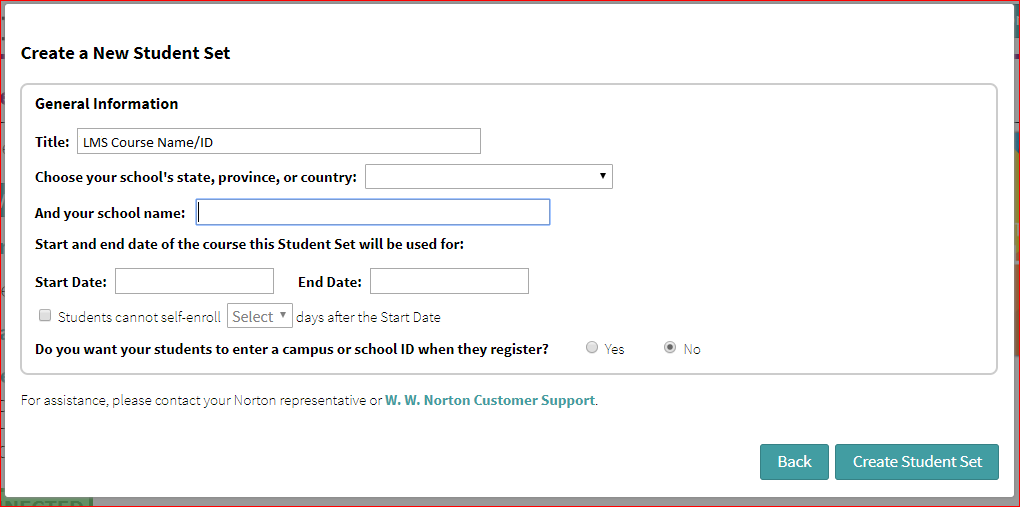
And complete the rest of the information for the student set.
Once students access one of the LTI enabled links from your LMS course, they will first hit a paywall where they will have to register for a new account or sign in if they already have an account with Norton. At this point they will also be prompted to purchase their resources.
Students have a choice to gain access to their Norton digital learning tools.
- They can Register by entering a registration code provided to them.
- They can Purchase access or
- They can Sign Up for Trial Access.
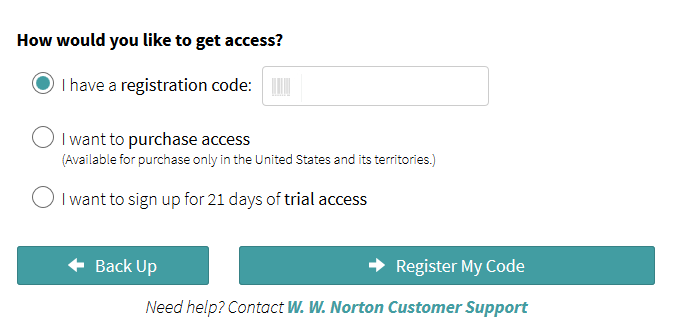
After students make their choice, they will not be required to enter a student set ID, in fact the Student Set ID is mostly for the instructor’s reference.
What needs to happen for a grade from a Norton Digital Learning Tool to transfer to a campus LMS gradebook?
Here's what needs to happen:
- Ensure the integrated link to the Norton digital learning tool is set up correctly. Please contact the Specialist who assisted you with your integration or review the documentation they provided for setting up integrated links.
- For a student’s grade to automatically transfer to your campus LMS gradebook, the student must access the digital learning tool from the LTI enabled link(s) integrated with the campus LMS at least once. This adds the student to your student set and establishes the connection between the campus LMS and the digital learning tool needed to transfer a grade to the LMS gradebook for that particular link.
What happens if a student does not use the LTI enabled links in my course?
Student progress on activities is associated with the individual student, rather than the student set. This provides a benefit if students bookmark an InQuizitive/ZAPs/Smartwork page directly and do work without signing in through the LMS course: their grades will still be reported to the LMS provided they’ve signed in via the LTI link from your course at least once previously and use the same Norton account credentials in both instances.
Similarly, if a student does not sign in to InQuizitive/ZAPs/Smartwork using a LTI enabled link initially, but then later does so using the same Norton account, their earned grade(s) will be posted to the LMS during any future grade update activity. See this article regarding grade update activity.
- If you are using a Product Home Page Link (e.g. https://ncia.wwnorton.com/inquizitive-BOOKCODE), then as soon as a student clicks this link from your LMS course, their composite grade should be compiled based on any assigned work they have done so far, and that composite grade will be sent to the LMS gradebook. From there on as they complete additional assignments, the grade will get updated automatically.
- If you are using Individual Activity Links, then a student needs to click each of the links for the activities they've completed in order for the grades they earned in those activities to report back to the LMS gradebook.
If a student initially signs in to an InQuizitive/ZAPs/Smartwork launch page via the LTI enabled link, but then accesses individual activities directly (via non-LTI enabled links or the activity's URL), their grade will still be recorded properly in the LMS gradebook. All the processes that check/update grades take the grade aggregation method into account. So, if the student clicks the LTI enabled launch page link at least once, no matter where or when they complete any assignment from that product, the aggregated grade will update automatically in your LMS gradebook.
What grades are reported to the LMS gradebook?
This depends on the style of integration you've set up.
Product Home Page Integration
If you integrate a link to digital learning tool product home page (a webpage that includes links to all activities for a Norton digital product) with a campus LMS, the product home page will transfer the student's overall average for the activities the student was assigned from that digital learning tool. In other words, if a student was assigned 10 InQuizitive activities, only one grade—the overall average of those 10 activities for that one product—would be transferred to the campus LMS. The same for the other grade enabled activities such as ZAPs or Smartwork.
Note: Remember that for every LTI enabled link, there is one grade book column.
Still need help? Watch this video.
Individual Activity Link Integration
When you integrate a link for an individual activity, you're assigning a grade for each activity. The individual activity grade will be transferred to the LMS gradebook in its own gradebook column.
Important: Grade values sent to your LMS gradebook are a percentage between 0 and 100. Your LMS will scale that percentage to the point value you set for each link you have added to your LMS course. In other words, if you gave the activity a 10 point value in your LMS, and a student achieves an 89% grade in the digital learning tool, the student's grade in your LMS gradebook will show as 8.9 points.
Still need help? Watch this video.
When is a grade transferred to the LMS gradebook?
- A student answers the minimum number of questions required to receive a grade.
- The grade is first transferred to the LMS gradebook (if you're using individual activity links) or factors into the average grade being transferred to the LMS gradebook (if you're using a product home page link) when a student registers a grade on that activity by answering the minimum number of questions. Until then, no grade is transferred, nor will it factor into the student's average grade in your LMS gradebook.
- For Smartwork, a grade will be registered upon completion of at least one question.
- Once an initial grade on an activity is registered, the grade in your LMS gradebook will update in real time as a student completes additional work on that particular activity.
- The grade is first transferred to the LMS gradebook (if you're using individual activity links) or factors into the average grade being transferred to the LMS gradebook (if you're using a product home page link) when a student registers a grade on that activity by answering the minimum number of questions. Until then, no grade is transferred, nor will it factor into the student's average grade in your LMS gradebook.
- A student does not answer the minimum number of questions required to receive a grade.
- If you've set a Grades Accepted Until (GAU) date for the activity and the date passes, any student who has not completed the minimum number of questions required to receive a grade will be given a zero. The zero grade will transfer to your LMS gradebook (if using individual activity links) or factor into the student's average grade being transferred to your LMS gradebook (if using a product home page link).
- If you have not set a GAU date for an activity, students who do not answer the minimum number of questions required to receive a grade will never be given a zero on that activity. The grade cell for that activity will remain empty in InQuizitive/ZAPs/Smartwork, and no grade for that activity will be transferred to the LMS gradebook (if you're using individual activity links) or factor into the average grade being transferred (if you're using a product home page link).
What are some common LMS integration issues and how do I troubleshoot?
Here are some examples of common LMS issues and how to resolve them.
All of my students are being asked for a Student Set ID when they click on an integrated link in my LMS course.
When LMS integration is working correctly, students are automatically added to your student set the first time they click on a link integrated into your LMS course. If all students are being asked for a Student Set ID, it's likely that the link in your LMS course is not set up correctly for integration. Check the link setup against the Setup instructions here: How to Add Norton Digital Learning Tool Links with LMS Integration and if you need further assistance, contact your local Norton representative.
Only some of my students are appearing in my Student Set and their grades are passing back, while others are not appearing at all, and neither are their grades.
If some students are in your student set and their grades are being passed back to your LMS gradebook, while others are not at all, it's likely that the missing students are accessing the activities directly through the product (InQuizitive/Smartwork/ZAPS) website(s) and not via the LTI enabled link(s) from your campus LMS. Remind these students to access the activities by clicking on the link(s) in your LMS course. The first time they sign in to a link integrated with your LMS, they will be added to your student set, and their grades will begin to transfer to your gradebook. In other words, no work will be lost from the activities completed through the Norton digital product’s website(s)!
I'm using individual activity links in my LMS course, and student grades for some activities have transferred to my campus gradebook, while others have not.
If you're using integrated individual activity links (one link for each activity you're assigning), students must click on each individual activity link at least once to enable grade transfer for that activity. Once students click on that activity link from your LMS course, their grades for that activity should transfer to your LMS gradebook.
Submit a Support Request
Still need help? Submit a support ticket and a customer support specialist will be happy to assist you.
Opened a request already? Click here for an update.