The Norton Ebook Reader supports offline reading on computers, tablets, and smartphones so that you can continue to access sections of your textbook where normal online connectivity through WiFi or cellular service may not be available. Highlights and annotations can also be accessed offline.
Can I read my ebook offline?
If your ebook is available in the newest version of the Norton Ebook Reader, proceed to the steps below to enable sections of the ebook for Offline Reading.
Can I download the entire ebook for offline reading?
No. When you purchase an ebook from Norton, you are given access to an online, accessible version of the textbook in EPUB* format, not a downloadable file. You can choose to save parts of the textbook for offline reading through the new Norton Ebook Reader.
Offline reading uses storage built into internet browsers. This means that when you make parts of your ebook available for offline reading, you aren't downloading a file to your computer or mobile device.
If you require a file for accessibility reasons, please contact your school’s disability support office to place a request for an alternative format. More information about alternative formats is available at https://wwnorton.com/accessibility/alternative-formats
* EPUB is the international ebook standard that enables features such as accessible text, media, and interactive materials that a PDF file can't support. Key benefits of using this standard include improved compatibility with assistive technology, automatic reflow with different font and screen sizes, and the ability to annotate and search the full text. Learn more about Norton’s commitment to accessible learning tools.
How can I read my ebook offline?
To select sections of the ebook for Offline Reading, open any chapter of your ebook and select the Table of Contents icon.

Select the 3 dot Action Menu from the ebook's Table of Contents view.
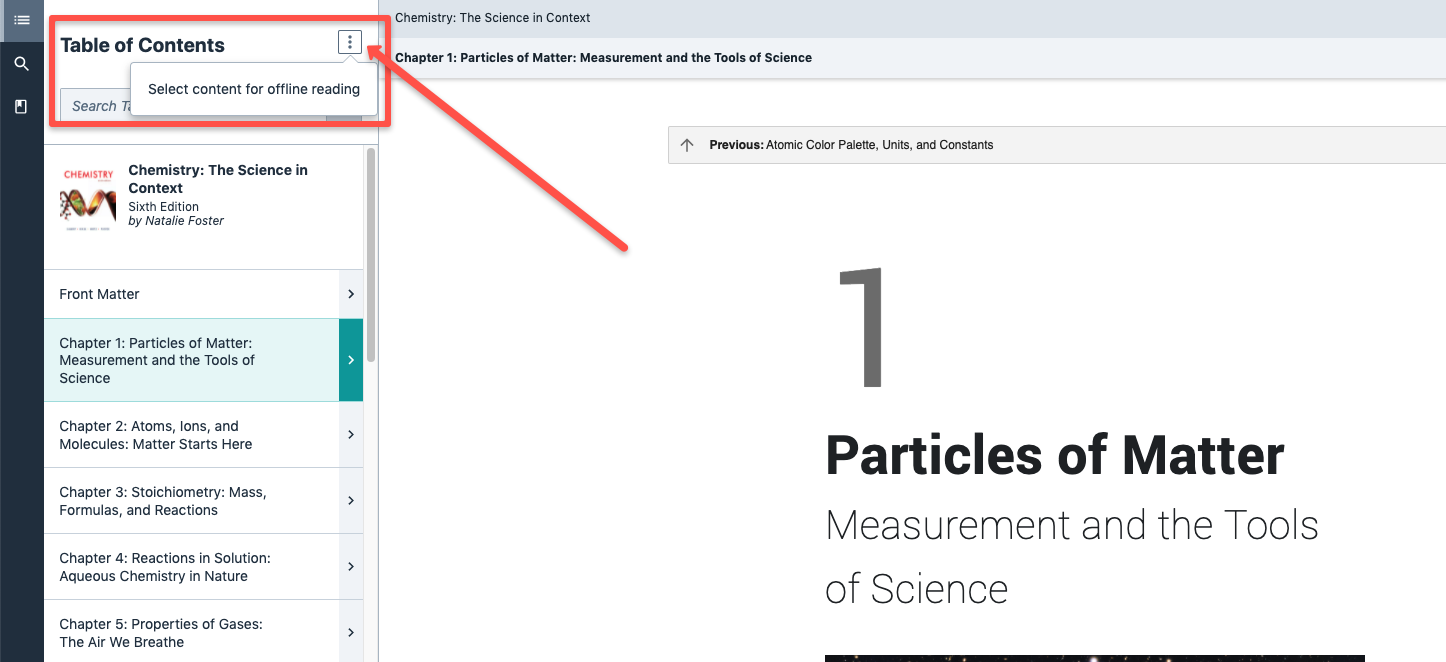
Click Select content for offline reading
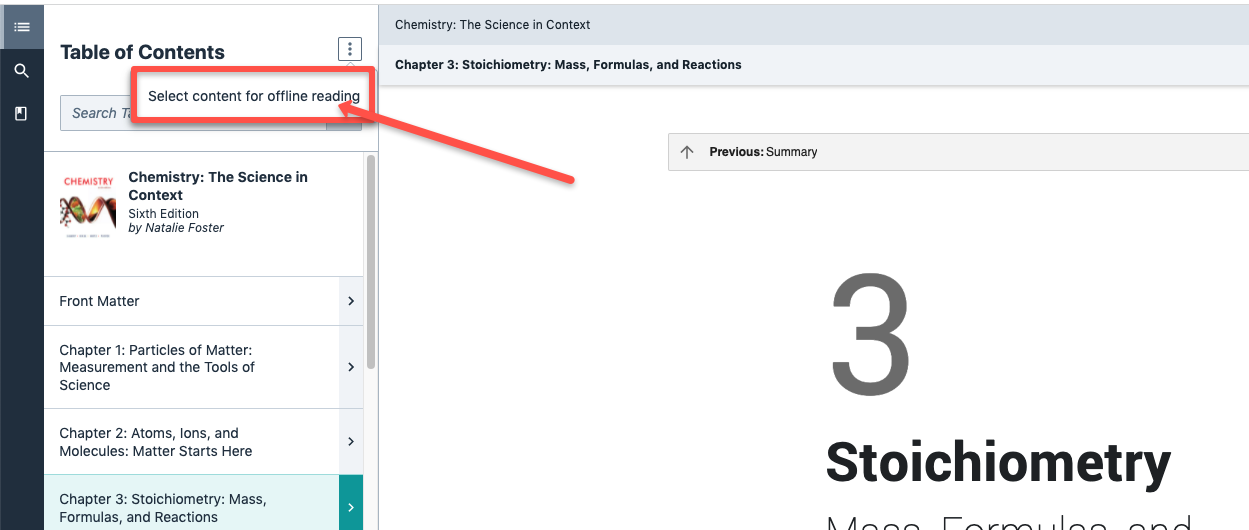
Once offline reading is enabled, cached section buttons showing content available for offline reading will appear on the left as shown below.
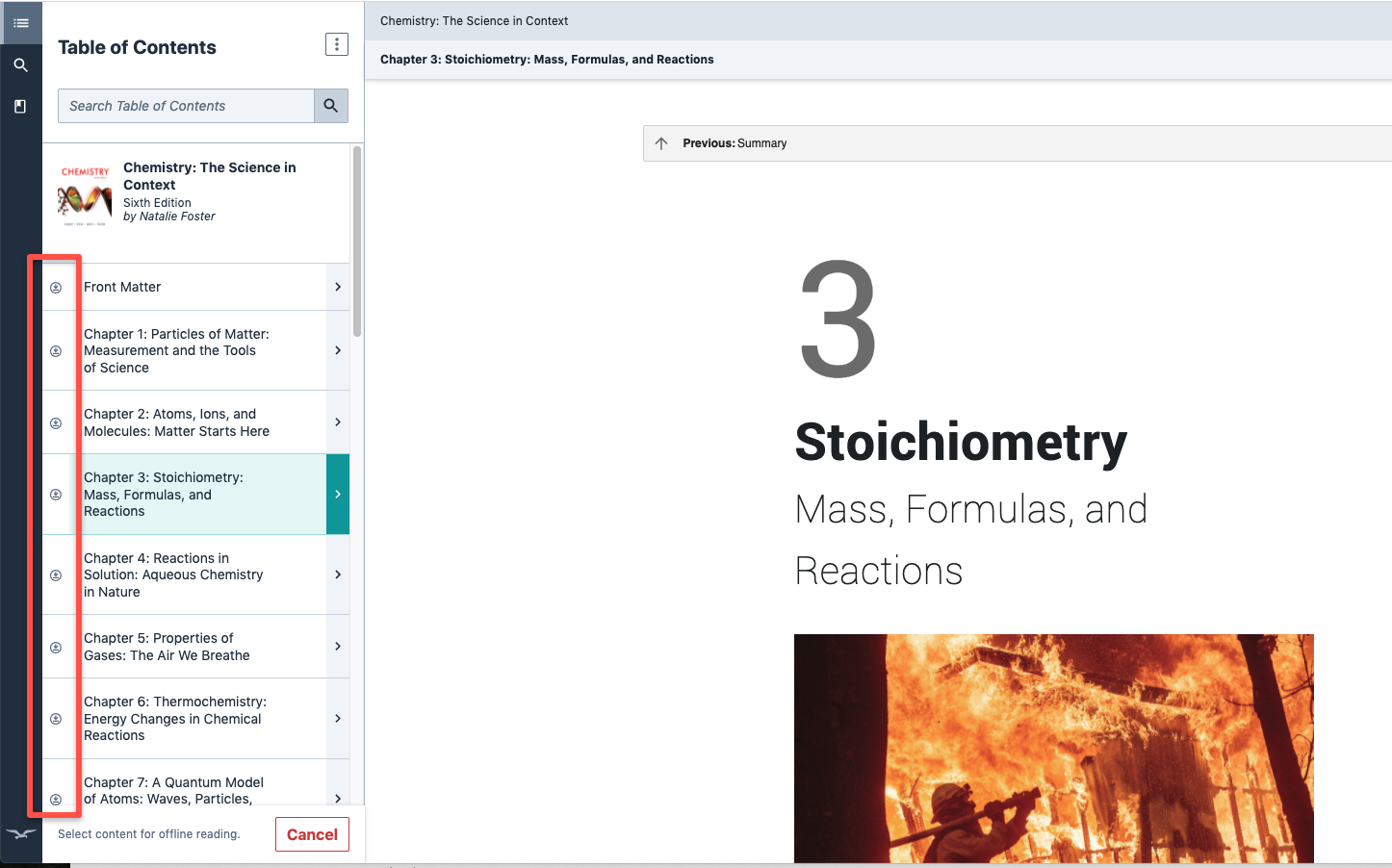
Select the content you would like to make available for offline reading by selecting the button to the left of the chapter. You can also use the arrows to the right of the chapter title to view more detailed options when selecting content. Once you have finished selecting content, a progress bar will appear at the bottom of the page.
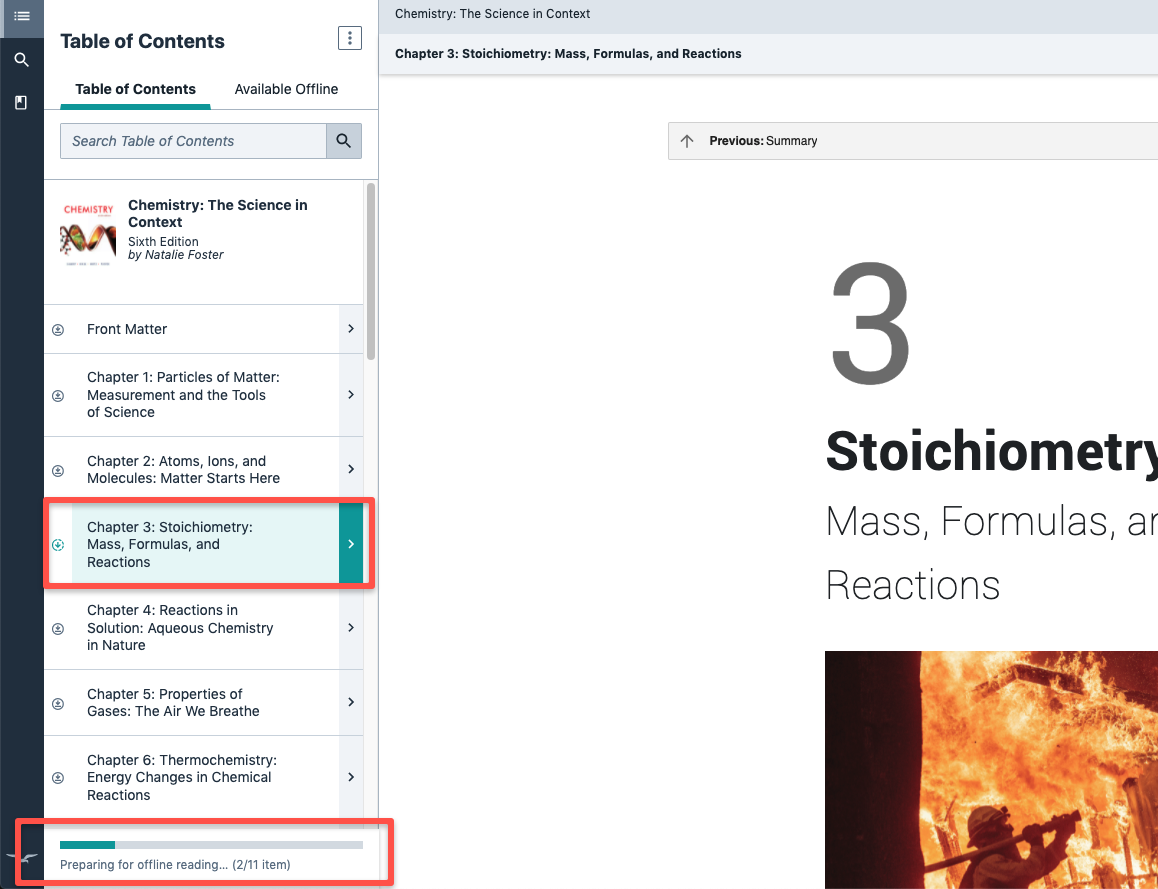
NOTE: The more content you select, the longer it will take to make your selection available for offline reading.
When a section has been successfully cached, you will see the Available Offline tab as shown in the screenshot below and a check mark will appear next to the cached content.
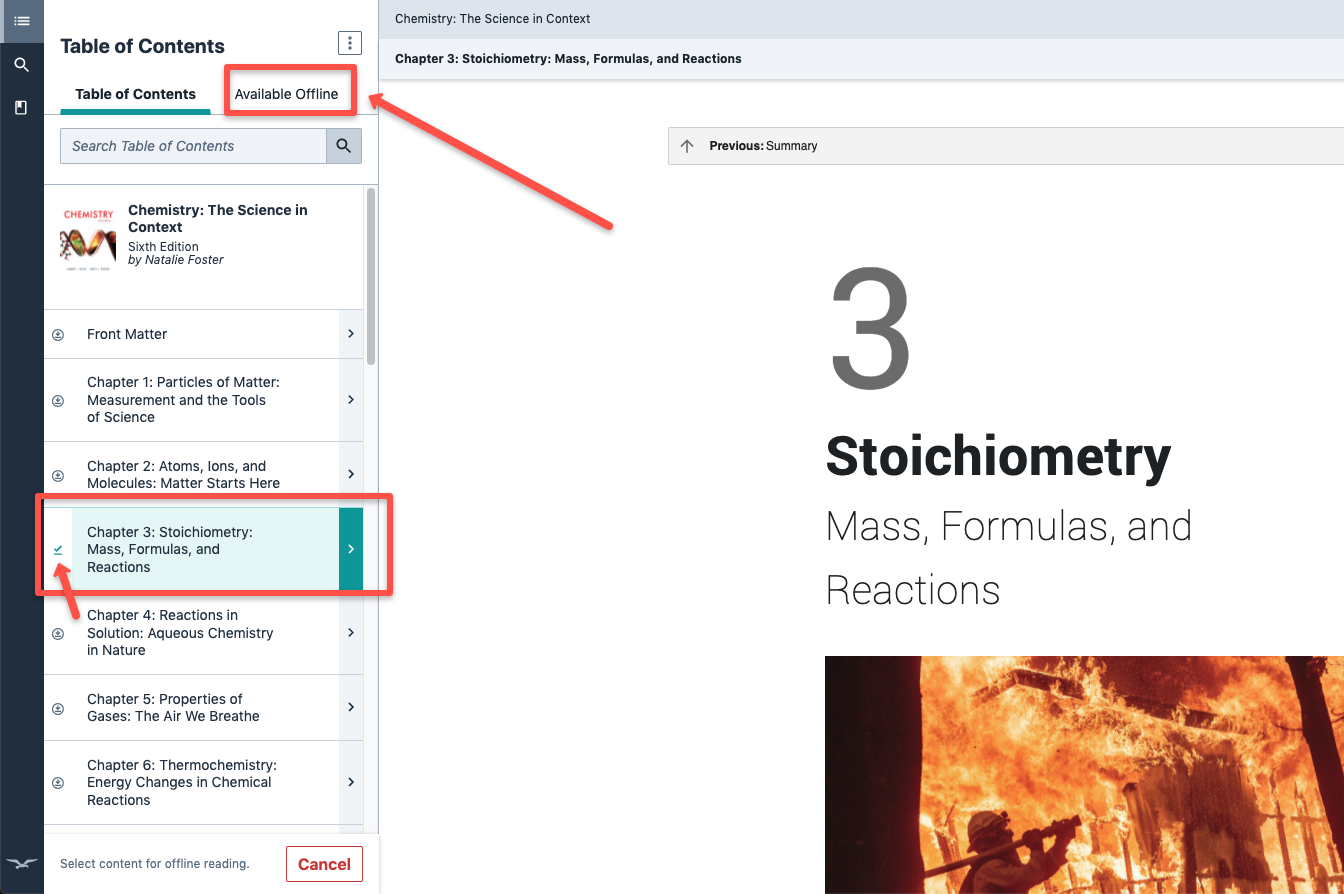
After the content you selected has been made available for offline reading, click on the Available Offline tab to view the sections cached for offline reading.
The content can be accessed directly via the link as shown here:
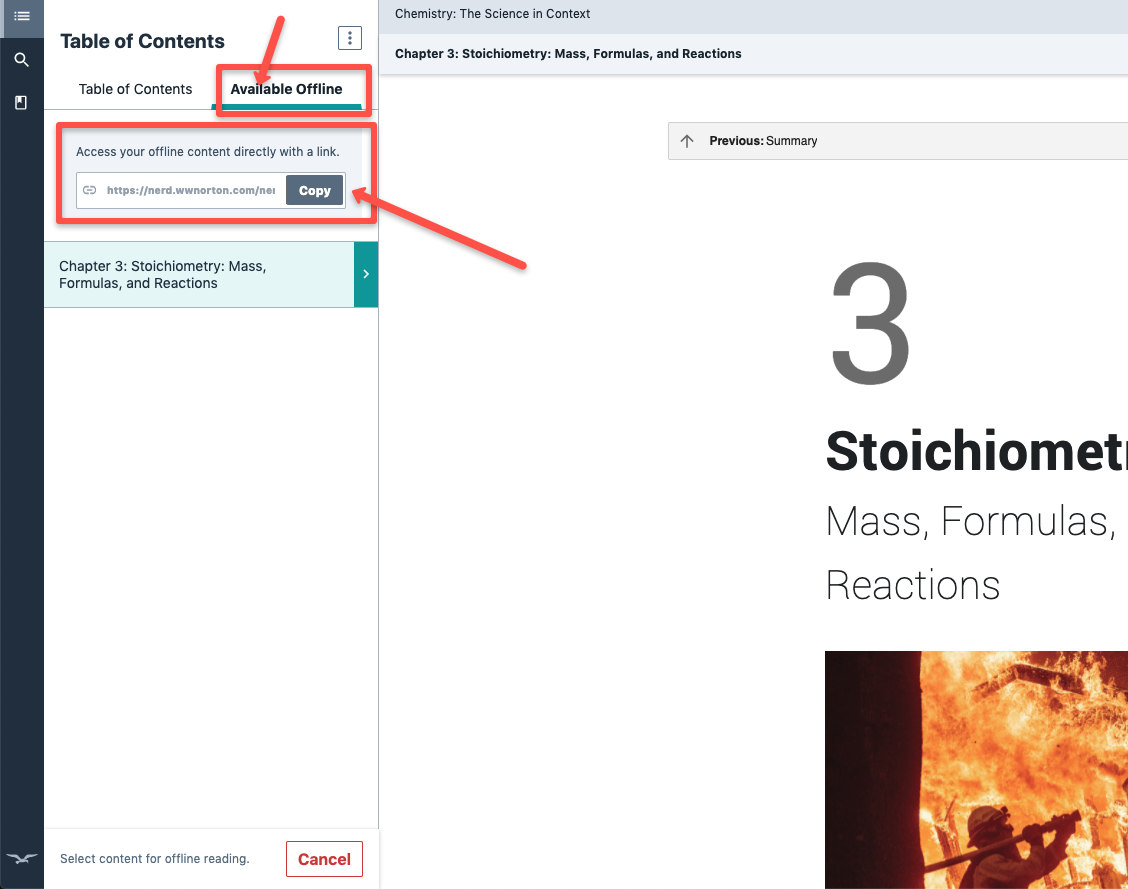
Click on the Cancel button to return to the Table of Contents.
Highlights and Annotations
- In offline reading mode, you will only see notes and highlights for the content you've cached for offline reading.
- Notes and highlights cannot be created while in Offline Reading mode.
Trouble loading cached content
Please allow at least one minute for the content to appear in the Available Offline section of your ebook before going offline. If the selected content still does not appear after one minute has passed, please clear browser cache and try again.
Parts of the ebook I previously made available offline are no longer available offline.
- Offline reading uses storage built into internet browsers. This means that when you make parts of your ebook available for offline reading, you aren't actually downloading or saving anything to your computer or mobile device.
- Sometimes, when your browsing history is cleared, the parts of the ebook you've made available offline will be cleared and will no longer be available for offline reading.
- To make these sections available for offline reading again, you'll need to get back online and repeat the same process you used to make those selections available offline the first time.
Submit a Support Request
Still need help? Submit a support ticket and a customer support specialist will be happy to assist you.
Opened a request already? Click here for an update.