Visual Guides provide illustrated, detailed instructions on how to use Norton Digital Toolkit products. This page presents annotated diagrams about the account and activity tools that can be accessed by clicking on the gear menu in the upper corner.
Account Tools
To access the account tools while on the Digital Resources page or the Activity List, click on the gear icon in the upper right corner of the screen.
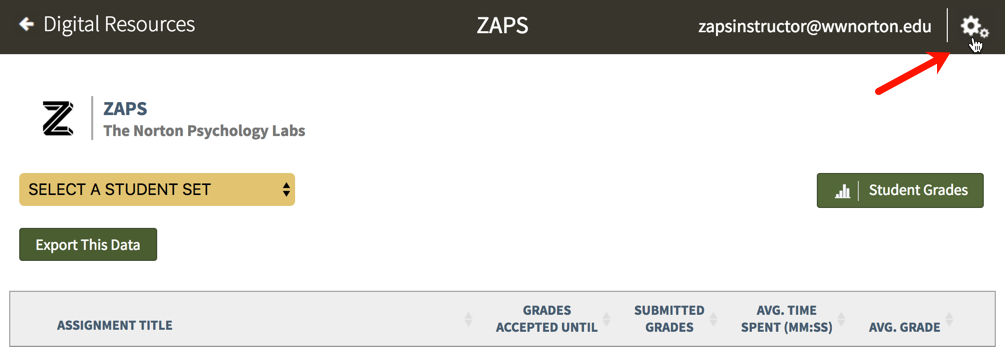
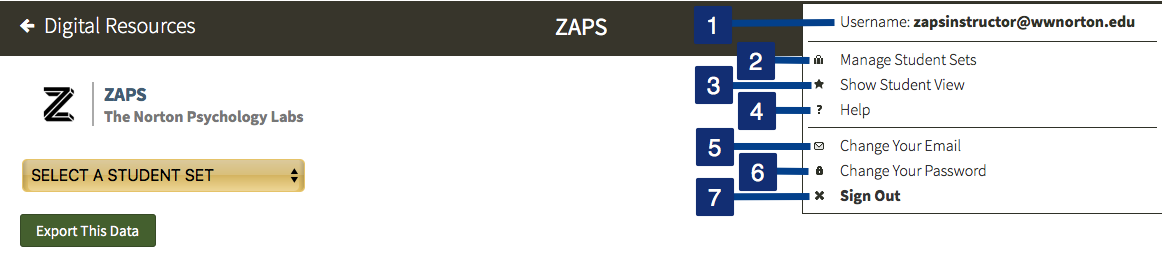
- The email address associated with your account.
- Click on Manage Student Sets to create new or manage existing Student Sets.
- Click on Show Student View to view the activity list as your students will see it. To return to the instructor view, click on the gear icon again and select Return to Instructor View from the menu.
- Click on Help to view the help resources for ZAPS.
- Click on Change Your Email to change the email address associated with your account.
- Click on Change Your Password to change the password on your account.
- Click on Sign Out to exit ZAPS. You will also be automatically logged out after 2 hours of inactivity.
Activity Tools
To access the activity tools while within an activity, click on the gear icon in the upper right corner of the screen.

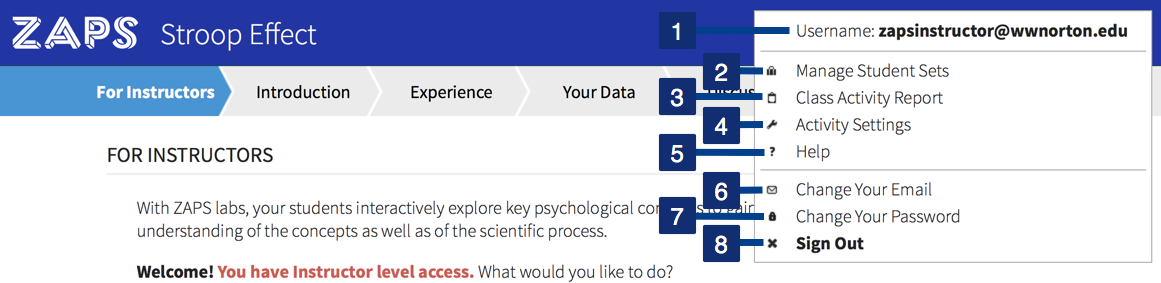
- The email address associated with your account.
- Click on Manage Student Sets to create new or manage existing Student Sets.
- Click on Class Activity Report to view the Class Activity Report for the selected activity.
- Click on Activity Settings to view the Activity Settings for the selected activity.
- Click on Help to view the help documentation for the selected activity.
- Click on Change Your Email to change the email address associated with your account.
- Click on Change Your Password to change the password on your account.
- Click on Sign Out to exit ZAPS. You will also be automatically signed out after 2 hours of inactivity.
Submit a Support Request
Still need help? Submit a support ticket and a customer support specialist will be happy to assist you.
Opened a request already? Click here for an update.