Sequential questions will help students develop conceptual understanding that will serve them when solving problems and learning more advanced course concepts. The question can have up to seven steps that students can answer.
Sequential questions are very similar in many ways to a standard question in Smartwork. The feedback after each attempt will give students the opportunity to course-correct and deepen their understanding. However, as these questions are pedagogically designed to walk students through the steps, building their knowledge as they work through the concept being taught, they cannot skip a step. Instead, students will receive specific feedback to any wrong answers they submit and can always view the solution to that specific step so that they can move onto the next step.
Adding Sequential Questions to an Assignment
1. In an existing premade assignment or a new assignment, click ADD QUESTIONS in the assignment editor to open the Question Library.

2. To add a Sequential question to an assignment, click TYPE to reveal the dropdown. From the dropdown, click to checkmark “Sequential” to view all the available questions.
- Sequential questions have an S icon next to the question title in the Question Library and in the assignment editor.

3. Click the + button next to Sequential question you want to add to your assignment.
4. Click YOUR CURRENT ASSIGNMENT at the top-right of the Question Library to see the Sequential question you added to your assignment. You can also click the arrow at the top-left to go back to Edit Assignment.
Previewing a Sequential Question
1. In the assignment editor, you can preview the Sequential question by clicking the play button next to question title or clicking the PREVIEW button to view all the questions in your assignment.
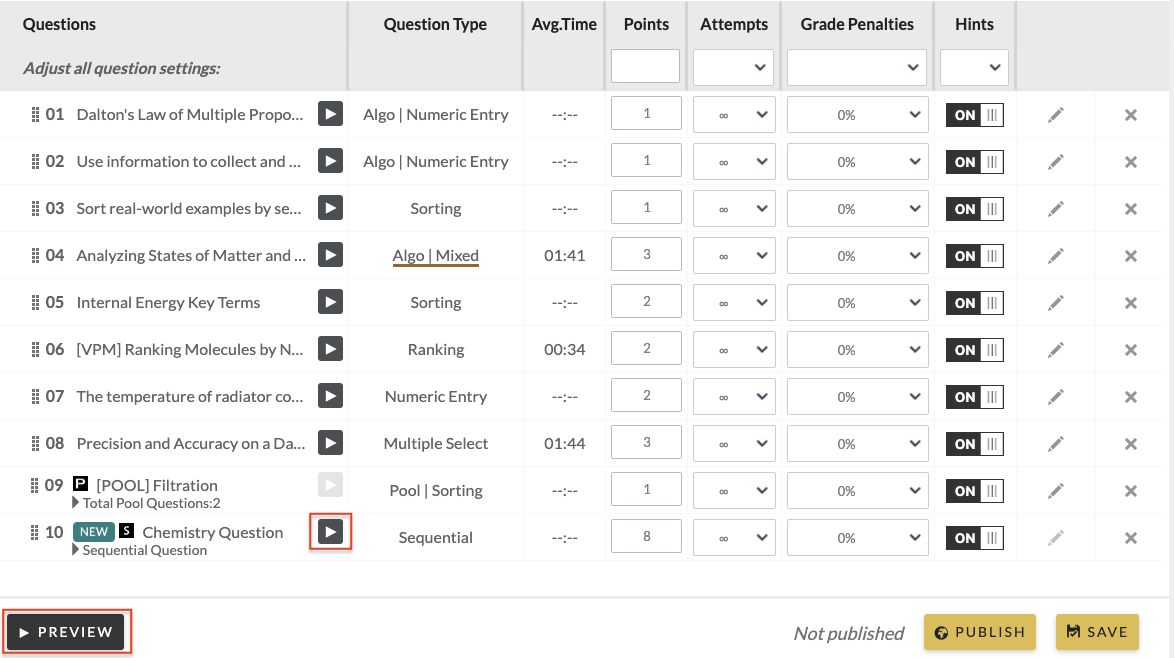
2. On the Sequential question, click START to begin.

2. The first question step will be displayed and must be answered before proceeding to the next step.

4. After a correct answer is submitted or the solution is viewed, the step will be marked as "STEP COMPLETED" and the circle for the step will be filled in.

5. Once all the steps are answered, the student will see a FINISH button. When the student clicks the FINISH button, a "Question Completed" confirmation will be displayed.
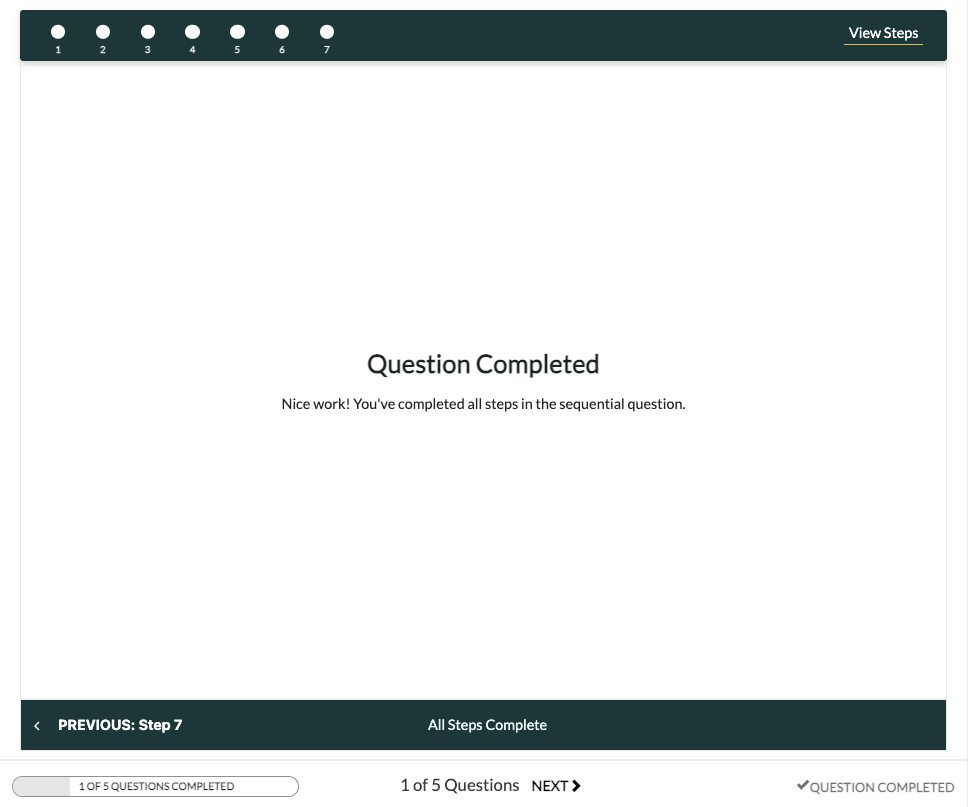
Assignment Settings
If Sequential Questions are used in an assignment, some settings cannot be applied:
- Show Solution
- Only after a correct answer, or all attempts are exhausted
- Only after “Grades Accepted Until” date has passed
- Exam Settings
If you’d like to use one of the settings mentioned above, you’ll need to remove the Sequential question from the assignment.
Sequential questions also cannot be edited. The edit icon for the question in the assignment editor will be grayed out for the question and a message overlay will be displayed if you move the cursor over it.

Submit a Support Request
Still need help? Submit a support ticket and a customer support specialist will be happy to assist you.
Opened a request already? Click here for an update.