The Norton Ebook Reader works on computers, tablets, and smartphones and includes intuitive highlighting and note-taking features. This page provides details on how students can access their Norton Ebook Reader and manage associated settings.
How do I register for my ebook?
You can register for an ebook in two ways:
- Enter a registration code.
- An ebook registration code is included with new copies of select Norton textbooks.
- Make an online purchase.
- You can purchase access to Norton ebooks online. If your textbook is accompanied by other Norton Learning Tools in addition to an ebook, you will have access to those through your online ebook purchase.
- Register via trial access.
- You may sign up for 21 days of free trial access. During this time you can access limited ebook chapters as well as other digital products associated with the book. At the end of the trial access period, you will need to enter a registration code or make an online purchase in order to continue accessing your Norton digital products.
How does Trial Access work in Norton Ebooks?
When you register for Trial Access, you will receive temporary access to full functionality in select chapters of your textbook. This functionality includes the ability to annotate, highlight, read offline, and copy or print content. The available chapters will vary from book to book.
Note that Trial Access in Norton Illumine Ebooks will temporarily grant access to the complete functionality in all chapters in your textbook. When Norton Illumine Ebook Trial Access expires, you will only be able to access a limited number of features and chapters.
In either case, after Trial Access expires, you will need to purchase full access or register a code in order to use the ebook’s full functionality. You may only register for Trial Access once per book.
How do I get started using the ebook?
There is a great Getting Started resource available on the Norton Learning Tools Page for your textbook (you don't even need to create an account or login to access it!):
- Go to the Norton Learning Tools Page for your textbook. The link starts with "https://digital.wwnorton.com/" and ends with the short title of your textbook. We recommend asking your instructor for the exact link to make sure you are accessing the correct textbook required for your course.
- For example, if you're using Psychological Science, 5th Edition, the Norton Learning Tools Page is: https://digital.wwnorton.com/psychsci5
- Click on the Getting Started tile:
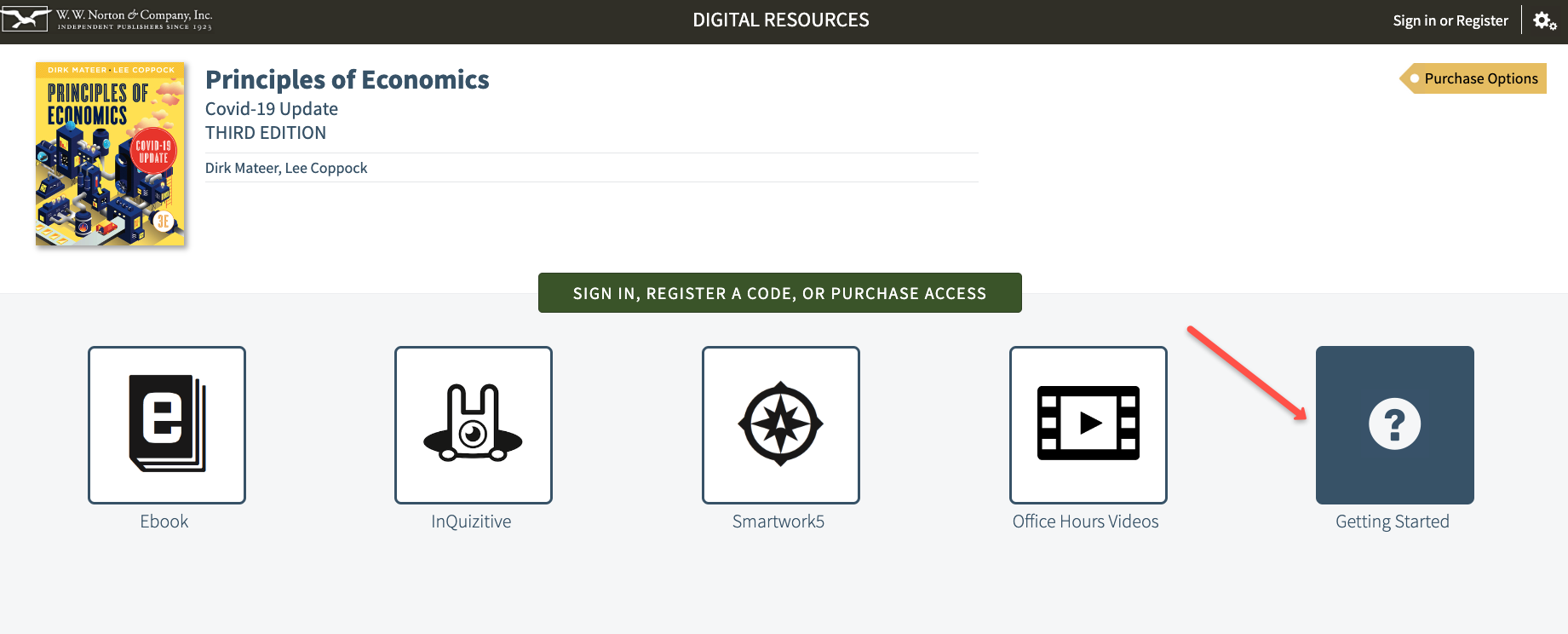
Which devices and browsers can I use to access the ebook?
To view minimum system requirements for using the Norton Ebook Reader, please click here.
How long will my access to the ebook last?
Depending on the textbook, ebook access will vary and will be noted accordingly. Login to your Digital Dashboard, to view your ebook's access length.
Submit a Support Request
Still need help? Submit a support ticket and a customer support specialist will be happy to assist you.
Opened a request already? Click here for an update.